We all want better photos. It’s why we take 500 photos of the same thing on our phones. But have you thought about taking 2 photos instead and using photo editing software to do the rest for you?
Photo editing tools can help you improve the quality of your photos, making them look sharper, brighter, and more colorful — or different entirely.
But not all photo editing software is created equal. Some programs are easier to use than others, and some offer more features than others. Some are also a lot more technical in nature and therefore harder to get used to.
So, how do you choose the right photo editing software for you?
In this article, we will take the best photo editing software, including some free options. Here is an overview of what we’ll cover: So, whether you are a professional photographer or an amateur artist looking to make your photos stand out, there is an option for everyone here.
What is the Best Photo Editing Software?
1. Adobe Photoshop
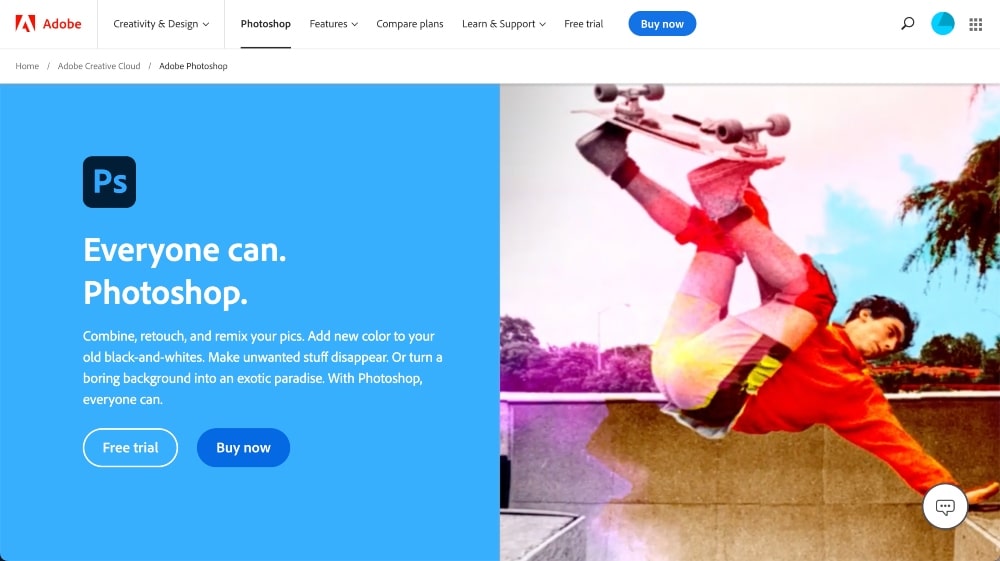
Adobe Photoshop is generally known as the most widely-used photo editing software on the market. It offers a very wide range of features for editing and retouching photos. Photoshop is used by professional photographers, graphic designers, web developers, and more.
One of the main benefits of Adobe Photoshop is its ability to layer images. This allows you to combine multiple photos into a single image, or to create complex effects by stacking different effects on top of each other.
Layers can be edited at any time, which gives you a great deal of flexibility when editing your photos. Adobe Photoshop also offers a variety of tools for adjusting color and contrast, cropping photos, adding text and shapes, and removing unwanted elements from your images.
The software comes with a library of preset filters and effects that can be used to quickly enhance images. Additionally, Adobe Photoshop allows you to work with 3D models and create artwork.
If you’re looking for the absolute best photo editing software, Adobe Photoshop is it.
Key Features:
- Remove and change backgrounds
- Retouch and remove objects from images
- Ability to layer images
- Photoshop brushes (paint, drawing, and ink effects)
- Tools for adjusting color and contrast
- Library of preset filters and effects (including photo restoration)
- Collaboration tools for multiple users to edit files
- Additional iPad-specific features
Pros:
- Edit and save on across multiple devices
- Advanced photo editing features
- Compatible with a variety of platforms
- Regular updates and new features
Cons:
- Higher learning curve for some
Pricing:
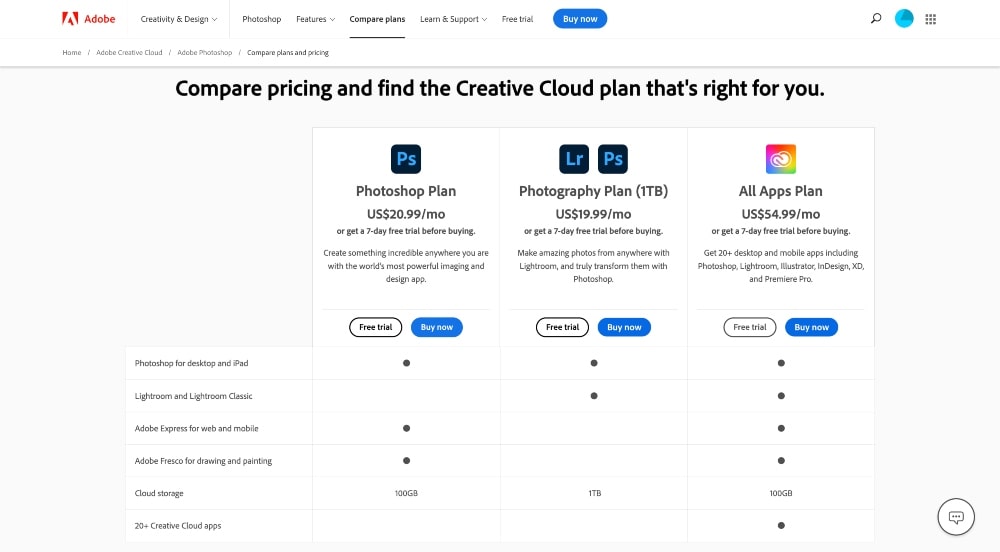
Like all Adobe products, the price of a single subscription to Adobe Photoshop is $9.99/month. Additionally, you can get a bundle of Adobe Photoshop + Adobe Lightroom for $19.99/month or access to all Adobe apps for $54.99/month.
Adobe Lightroom is a helpful add-on because it’s a photo management software that will help you store, manage, and organize all of your photos easily.
2. Adobe Photoshop Elements
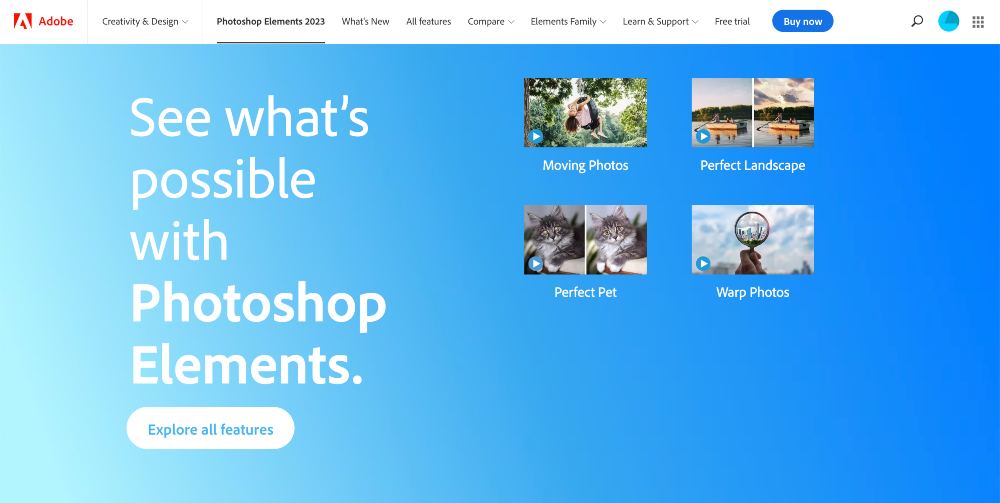
Next up on our list of best photo editing software, we have another Adobe product: Adobe Photoshop Elements. This photo editing tool is similar to Adobe Photoshop, but it’s less complex and simpler to use.
Adobe Photoshop is known to have a bit of a learning curve because it has such powerful photo editing tools. Photoshop Elements was created for the beginner-friendly photo editing crowd, Instagrammers, influencers, etc.
You can read more about the differences between the two in this article.
It offers a wide range of features for photo editing and graphic design, as well as a library of templates and effects that can be used to enhance photos or create graphics.
One of the main advantages of using Adobe Photoshop Elements is that it’s not a subscription-based product. It’s a one-time fee, which makes this product considerably more affordable over time.
Because it still has a very wide range of Photoshop features, Photoshop Elements is an ideal photo editing software choice for budget-minded photographers and graphic designers.
Key Features:
- Move and scale objects
- Easily swap backgrounds
- Click and move objects
- Facial touch-ups
- Object and distraction remover
- Extend photo backgrounds
- AI Tools and Automation
- Guided Edits
- Templates, Collages, and Slideshows
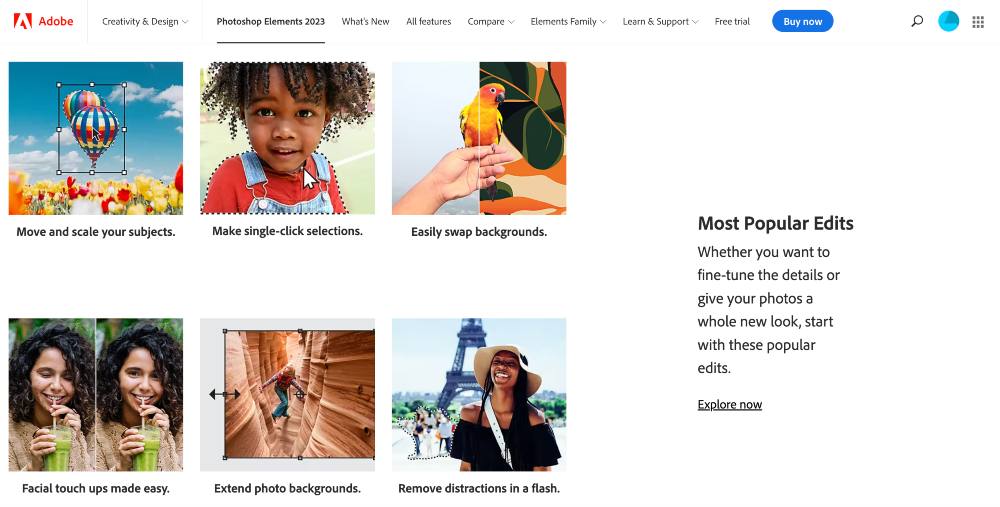
Pros:
- Wide range of features for photo editing and graphic design
- Library of templates and effects
- One-time fee
Cons:
- Some features are limited and only available with Adobe Photoshop
Pricing:
You can get Adobe Photoshop Elements for a one-time fee of $99.99 (often discounted to $74.99). You can also try it out with a 30-day free trial.
3. Skylum Luminar NEO
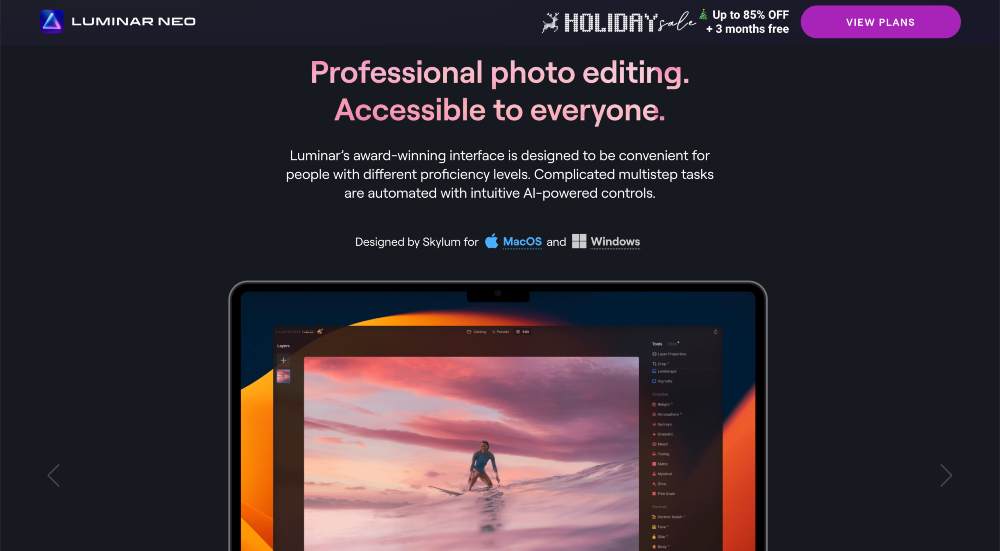
Skylum Luminar NEO is an innovative photo editing software from the creators of Skylum Aurora HDR and the award-winning Luminar 2018.
With its easy-to-use AI-driven tools, Luminar Neo allows you to create beautiful photos with the click of a button. It’s equipped with the same powerful tools you know and love from previous Luminar editions, plus additional cutting-edge technologies that make it one of the most advanced photo editors around.
With Luminar NEO, you get AI-driven tools such as Accent AI and Sky Enhancer that allow you to effortlessly enhance your photos with just one click.
With these groundbreaking features, you can transform even the most mundane images into stunning works of art. Plus, you can also take advantage of more advanced editing techniques like layers and masks to customize your photos exactly how you want them.
In addition to its powerful editing tools, Luminar NEO boasts a sleek and intuitive user interface that makes it easy for anyone to jump right into image editing.
With its wide range of professionally designed filters, textured overlays, and versatile adjustment options, you can customize every aspect of your photo with ease.
By combining its intuitive workflow and powerful editing features, Luminar NEO makes it easy for photographers of any level to take their images to the next level.
Key Features:
- Fast and powerful RAW processing
- Unique filters and effects that help you stand out from the crowd
- Fujifilm X Raw Studio support for top quality RAW files
- Relighting (fix poorly lit photos)
- Background removal and change
- Erase unwanted objects
- Layers and AI masking
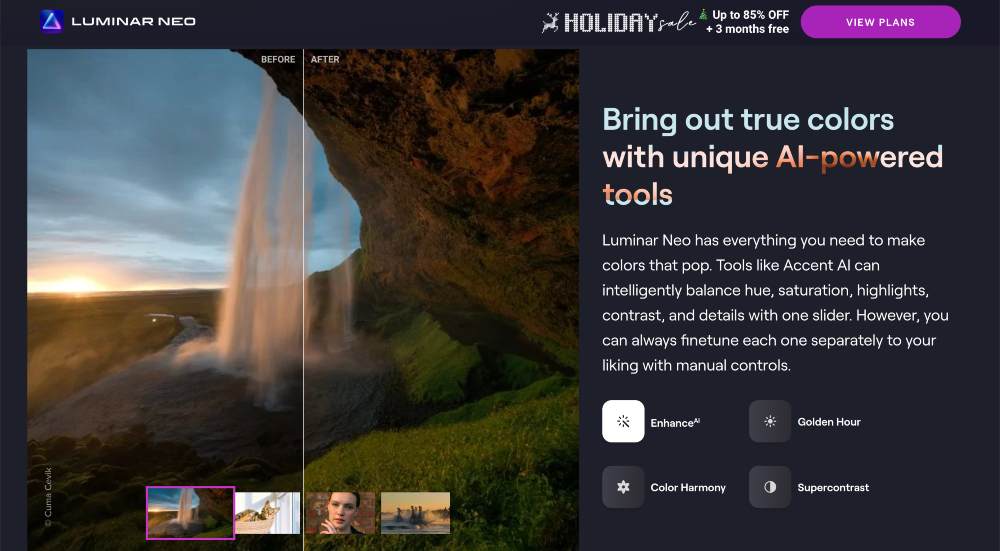
Pros:
- Wide range of photo editing tools
- Cutting-edge AI for automated photo editing
- Supports multiple file formats
- Share and upload with others or on social media
Cons:
- No dedicated mobile app
- No batch processing
Pricing:
Skylum Luminar NEO is available for a one-time fee of $89 (often discounted to $79). You can also try it out with a 7-day free trial.
You can purchase additional add-ons, such as the Skylum Luminar NEO Style Pack or the Skylum Luminar NEO Effects Pack for a discounted price.
4. Corel Paintshop Pro
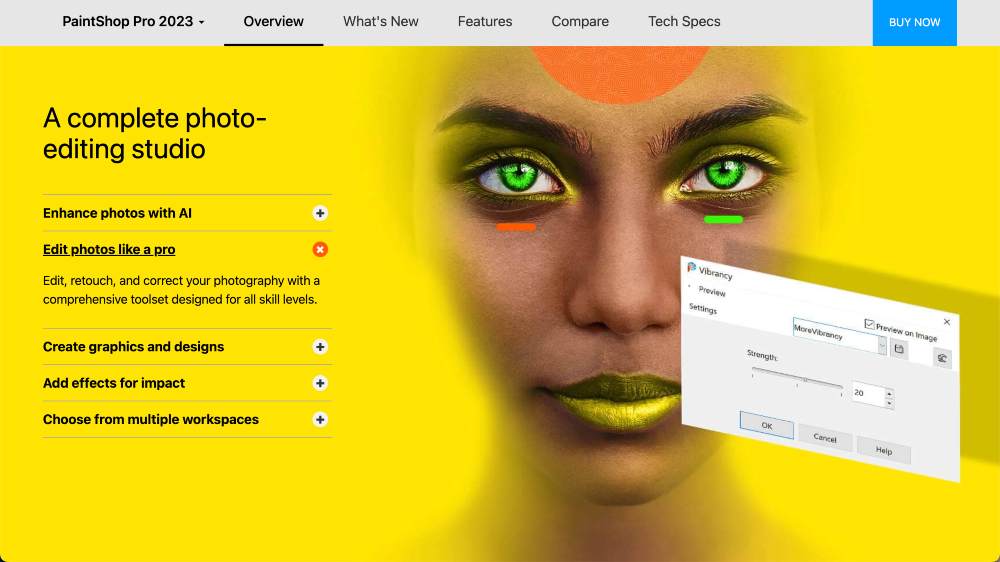
Corel Paintshop Pro is a powerful photo editing software that offers a wide range of features for both novice and experienced photographers alike.
With its intuitive workflow and easy-to-use interface, it allows you to easily edit and enhance photos in no time. The Smart Photo Fix tool can be used to instantly improve under-exposed or over-exposed images.
You can also take advantage of Corel’s patented TrueTheater Technology, which helps you enhance the color, contrast, and detail of your photos with a single click.
Corel Paintshop Pro is perfect for photographers of any skill level who want to easily create stunning photos with minimal effort.
Key Features:
- Snap to Objects for better alignment in photos
- Focus stacking to adjust the focus and depth in your photos
- TrueTheater Technology to enhance photos with a single click
- Smart Photo Fix tool to instantly improve exposure and color balance
- RAW processing
- Layers and masks
- Textured overlays
Pros:
- Easy-to-use interface and intuitive workflow
- Wide range of filters and effects
Cons:
- No dedicated mobile app
- No batch processing
Pricing:
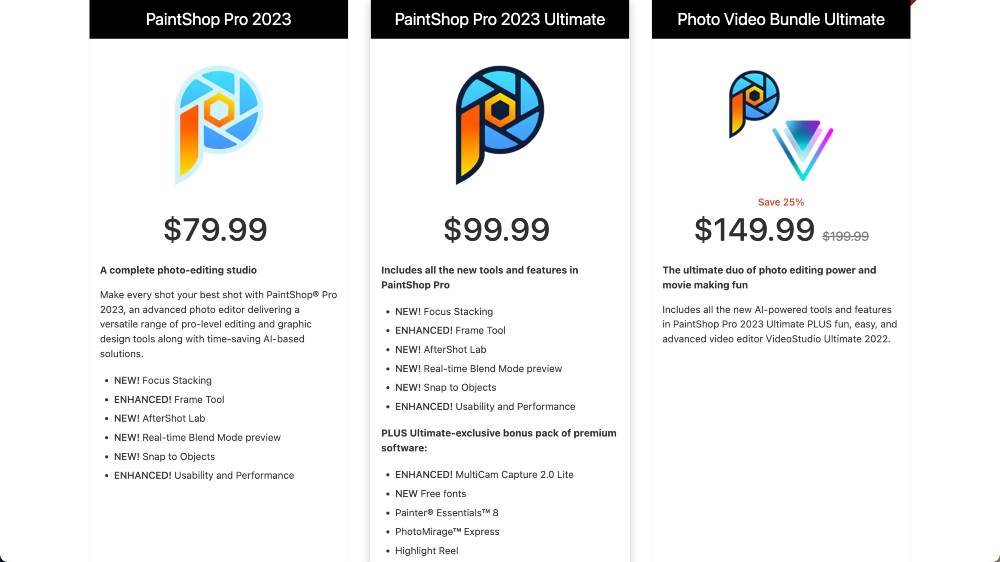
Corel Paintshop Pro is available for a one-time fee of $79.99 or you can upgrade to get the more advanced features in the Ultimate program for $99.99. They also have a bundle for video editing for $149.99 and offer a 30-day money-back guarantee on all products.
5. Affinity Photo 2
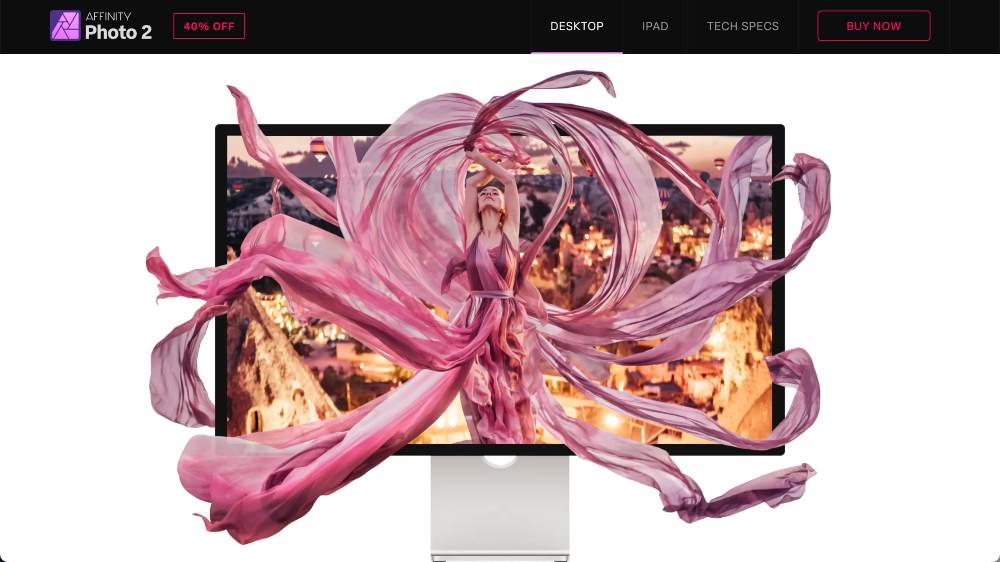
Affinity Photo 2 is a professional photo editing software for Mac and Windows users. It utilizes the latest RAW processing engine, providing users with an unparalleled level of control and customizability over their digital images.
Affinity Pro 2 offers non-destructive processing, advanced retouching tools, up to 32-bit image editing capabilities, and a dedicated HDR workflow.
It also includes an extensive library of brushes, filters, adjustments, and layer effects for creating stunning images with ease.
Affinity was designed to help you make the most out of your photos, by allowing you to make adjustments to everything from exposure and color balance to perspective and distortion.
It’s also a great alternative to Photoshop because it has a lot of the same features but for a fraction of the price. Also like Photoshop, this photo editing software comes with a bit of a learning curve because of its capabilities.
Key Features:
- Support for RAW files
- Layers and masks
- Textured overlays
- Perspective correction and distortion removal
- HDR merge and focus stacking
- Batch processing
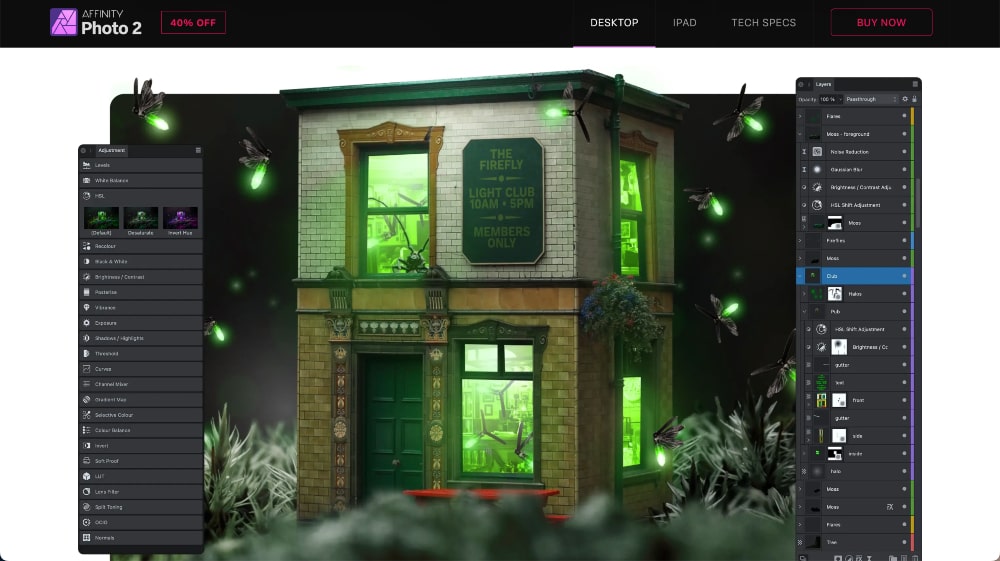
Pros:
- Wide range of powerful photo editing features
- Intuitive user interface
- iPad-specific features and app
Cons:
- No dedicated mobile app
- Not easy to search and locate photos
Pricing:
Affinity Photo 2 is available for a one-time fee of $49.99, or you can purchase the entire Affinity Suite (including other apps such as Designer and Publisher) for $89.99.
6. DXO PhotoLab 6
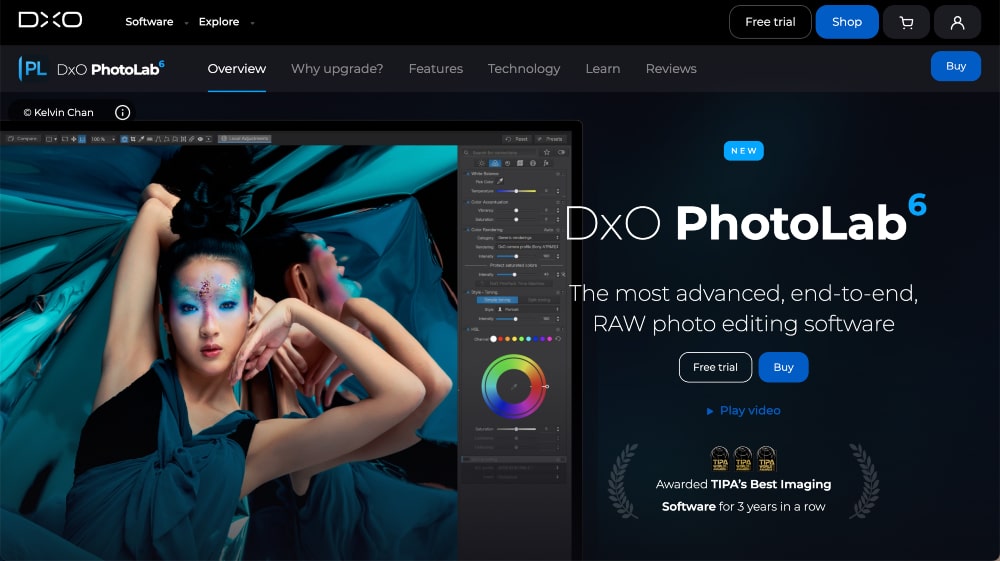
DXO PhotoLab 6 is an advanced photo editing software designed to help photographers get the most out of their images.
It boasts a range of powerful features and tools that provide you with the ability to perform delicate adjustments, edit colors and tones, apply digital filters, enhance sharpness, and remove noise from your photos.
The software also offers a wide range of creative effects such as HDR, black-and-white conversions, vignettes, and more.
DXO PhotoLab 6 allows users to store edited images online and access them from any device and supports various file formats, including RAW files from all major camera manufacturers.
With its comprehensive set of editing tools and user-friendly interface, DXO PhotoLab 6 provides photographers with everything they need to edit their photos in perfect detail.
Key Features:
- Complete RAW processing
- High-dynamic range (HDR) merge and tone mapping
- Lens profile corrections and distortion removal
- Batch processing
- Support for Google Nik Collection plug-ins
- Edit multiple images at once
- Workflow aids like history and comparison mode
- Presets, filters, and watermarks
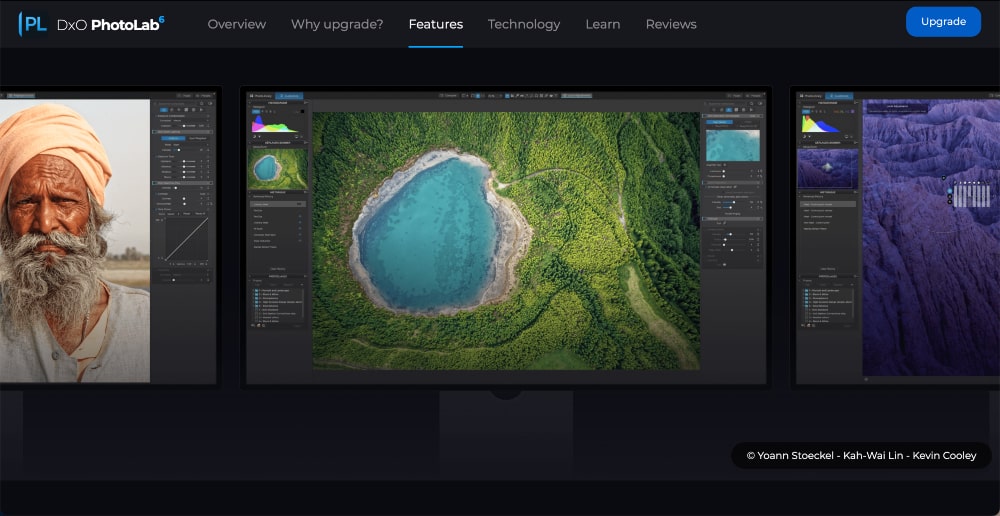
Pros:
- Comprehensive set of editing tools
- User-friendly interface
- Full integration with Adobe Lightroom
Cons:
- No dedicated mobile app
- More expensive than some other options on this list
Pricing:
DXO PhotoLab 6 is available as a one-time purchase for $129, or you can subscribe to their Elite plan for a monthly fee of $9.99.
7. On1 Photo RAW
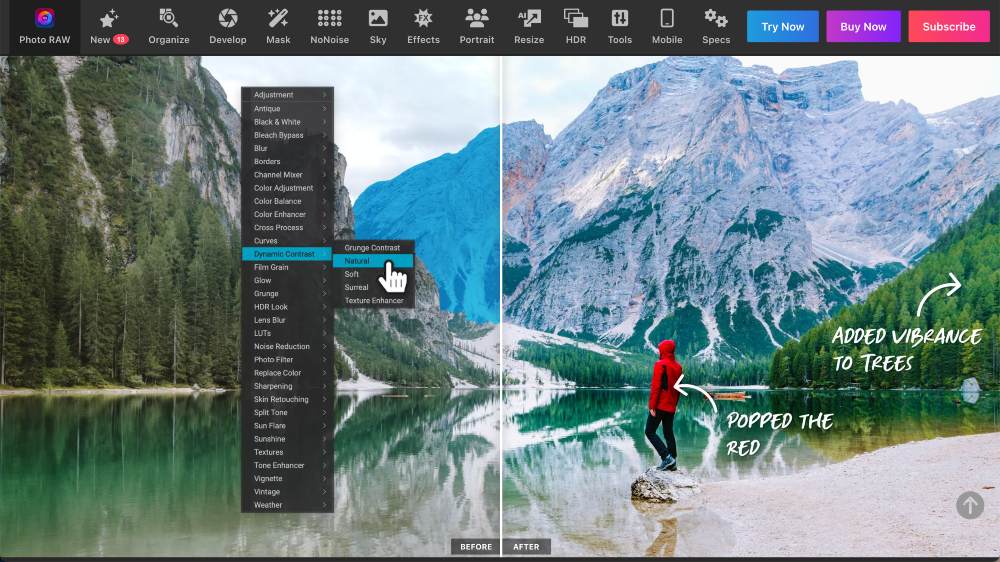
On1 Photo RAW is a photo editing software that provides a comprehensive set of tools for photographers to edit their photos.
It offers users a non-destructive editing environment, which means that the user can make changes to a photo without altering the original image file.
This is beneficial because it allows the user to experiment with different edits and settings without having to worry about ruining the original image.
On1 Photo RAW also includes powerful masking and layering tools, which give you more control over how you edit your photos. The software also includes a range of preset filters.
In addition to its editing capabilities, On1 Photo RAW also offers integration with other photography-related applications such as Adobe Lightroom and Apple Photos.
This allows users to easily move their photos between platforms for further processing.
On1 Photo RAW also comes with an intuitive user interface that makes it easy to navigate and access different features quickly.
It provides simple, step-by-step tutorials to help users learn the basics of photo editing and master more advanced techniques.
This makes it ideal for beginners as well as experienced photographers. Plus, with its regular updates, On1 Photo RAW ensures that you always have access to the latest features and tools.
If you’re serious about improving your photo editing skills, On1 Photo RAW should be an essential part of your workflow.
Key Features:
- Non-destructive editing environment
- Powerful masking and layering tools
- Wide range of editing tools
- Background remover and sky swapper
- Retouch portraits
- Reduce image noise
- AI-powered adaptive presets
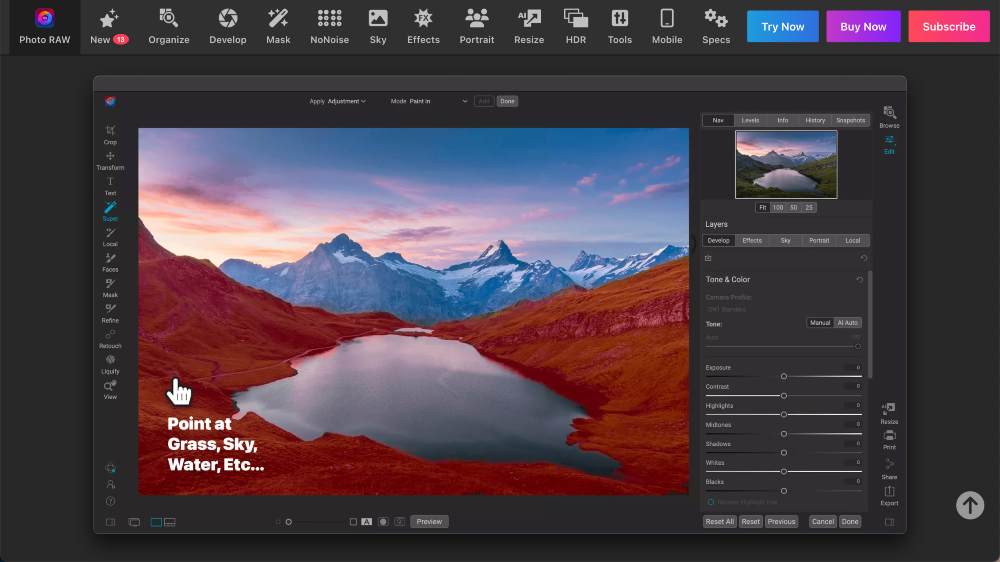
Pros:
- Beginner-friendly
- Regularly updated with new features
- Integration with other photography applications
- Tutorials and help videos
Cons:
- No dedicated mobile app
Pricing:
On1 Photo RAW is available as a one-time purchase for $99.99, or you can subscribe to their annual plan for $59.99 (which gives you access to all the latest features).
8. GIMP
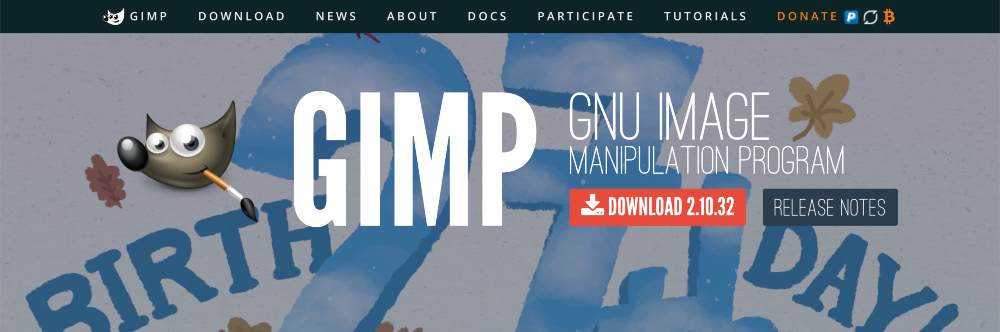
GIMP (GNU Image Manipulation Program) is going to be the best photo editing software on this list if you’re looking for a free option. It’s open-source software that provides a wide range of image manipulation tools, which make it easy to edit photos in a variety of ways.
It offers basic editing tools like cropping, resizing, and rotating as well as advanced tools like layer blending, color correction, and retouching.
Additionally, GIMP also features support for a wide selection of image formats such as JPEG, PNG, and TIFF. This enables users to easily import images from other programs or devices.
Another great feature offered by GIMP is its ability to add effects such as glow, shadows, and 3D transformations to photos.
These effects can help draw attention to certain areas or add more drama and emotion to an image
GIMP offers a variety of plug-ins that allow users to further customize and edit their photos. For example, you can use plugins to create additional effects like water reflections or motion blur as well as plugins for working with vector graphics and animation frames.
GIMP also provides is its extensive online documentation which makes it easier for users to quickly get up-to-date with new features or find answers to their questions about the software.
The user manual contains detailed instructions on how to use each tool along with tips on how best to utilize the various photo editing options available. You can also find plenty of video tutorials online.
If you’re looking for free photo editing software that still has a lot of capabilities, try this one out.
Key Features:
- Supports a wide selection of image formats
- Layer blending and color correction tools
- Effects like glows and shadows
- Plug-ins for additional customization
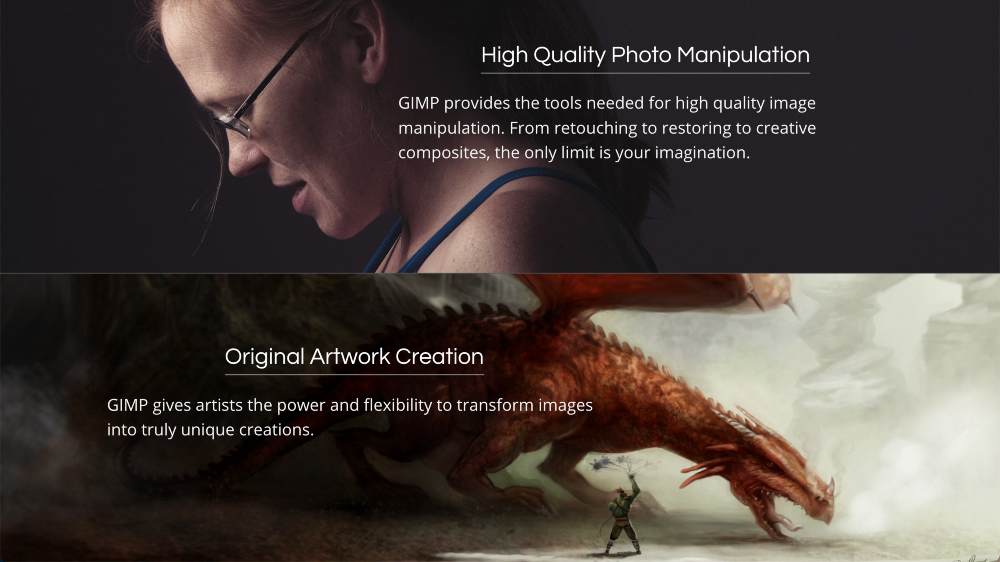
Pros:
- Free to download and use
- Lots of features to play with
- Extensive online documentation
Cons:
- User interface can be confusing for beginners
Pricing:
GIMP is a free open-source software.
9. Cyberlink Photo Director
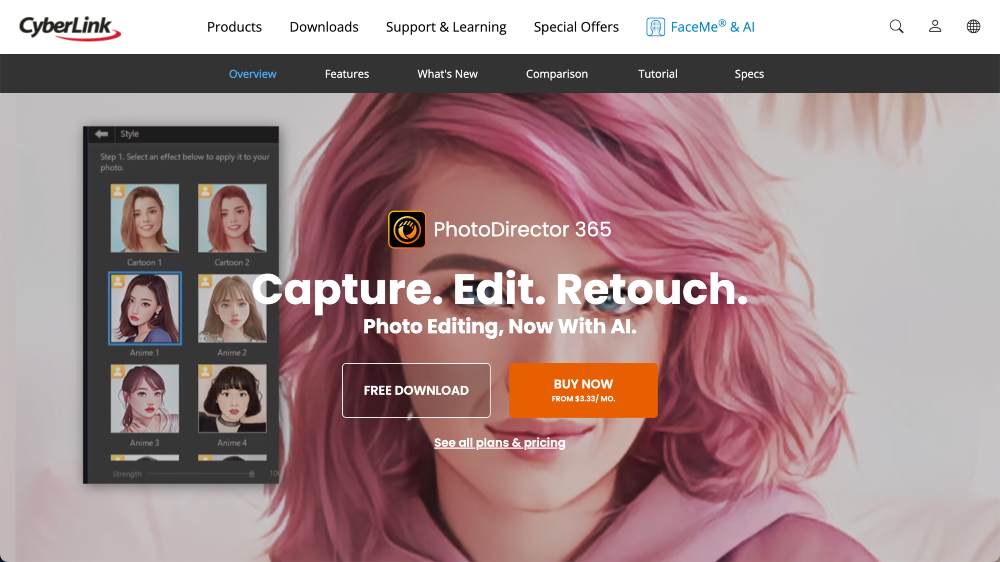
CyberLink Photo Director is a powerful image editing and management software that offers a wide range of tools for digital photographers. It provides basic and advanced features to help users organize, process, and share photos with ease.
You can quickly import images from any device or folder and apply various editing operations as easily as dragging and dropping elements into the workspace. You can also create stunning slideshows with audio tracks and effects.
Photo Director contains an array of image editing tools such as cropping, red eye reduction, sharpening, brightness adjustments, color corrections, etc., which make it easy to transform any raw shot into a professional-looking masterpiece.
Photo Director is equipped with a collection of intelligent facial recognition technology that can auto-categorize photos by people’s faces.
This makes it easier to find specific photos across large quantities of files.
Additionally, the program also provides support for RAW format (e.g., Canon CR2) and popular image formats such as JPEG and TIFF so that photographers can take better advantage of more advanced features like HDR merging or tone mapping.
In addition to its comprehensive editing capabilities, CyberLink Photo Director also offers users access to an extensive library of free royalty-free artworks from Getty Images.
You can also upload edited photos directly on social media networks such as Flickr or Facebook from within the application.
Key Features:
- Easy-to-use drag-and-drop photo editor
- Intuitive facial recognition technology to easily organize photos by person
- Powerful editing tools such as cropping, sharpening, and color correction
- Support for RAW format files (e.g., Canon CR2) and common image formats
- High dynamic range (HDR) merging and tone mapping
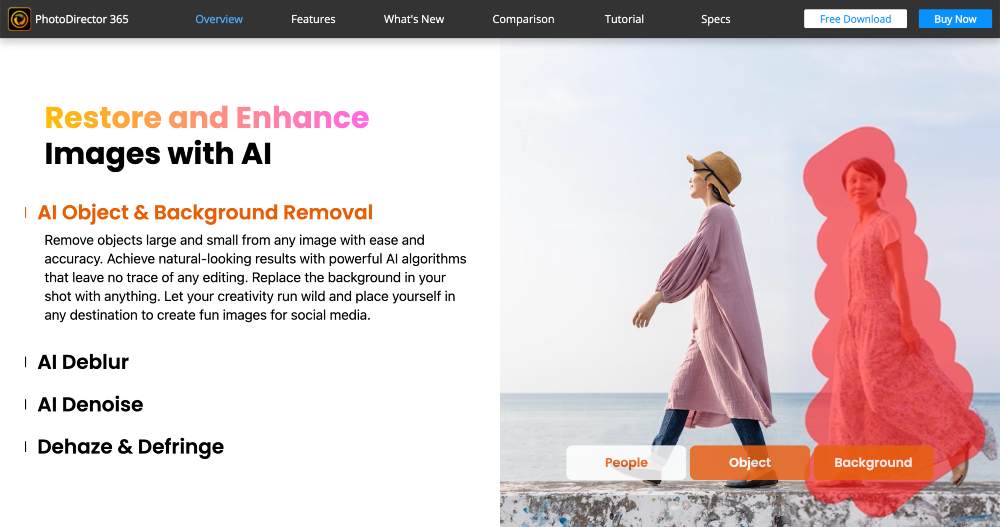
Pros:
- Free access to Getty Images library of royalty-free artworks
- Directly upload photos to social networks from within the application
- Easy-to-navigate user interface
Cons:
- No support for 16-bit files (such as TIFF or PSD)
- Lack of advanced features such as masking, layers
Pricing:
CyberLink Photo Director has a free trial version available for download. The full version costs $49.99 per year and offers unlimited access to the full feature set. There is also an upgrade option available for $99.99 per year which provides access to customer support and exclusive content.
10. ExposureX7
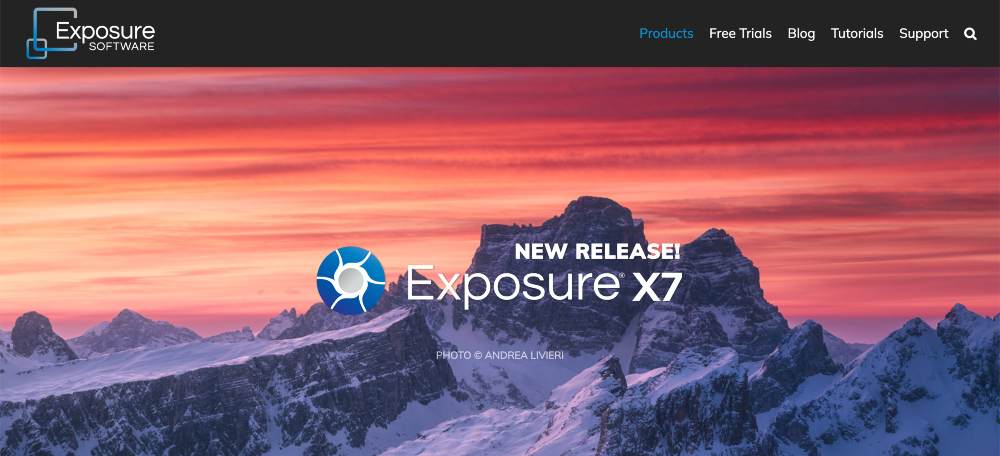
ExposureX7 is a powerful image editing software designed to help photographers quickly and easily apply professional-level effects to their photos.
One of the key features of Exposure X7 is its automated workflow process that allows photographers to apply a range of effects in one easy step.
This feature makes it possible to quickly and easily apply effects such as black-and-white conversions, split toning, color grading, grain and noise reduction, vignetting, and more.
Exposure X7 also includes a library of over 500 presets that photographers can use to instantly apply amazing special effects and more advanced editing tools for precise manual adjustments, such as tone mapping, color balance, and curves.
This photo editing software also easily integrates with other image editing programs, so that you can take advantage of other features without having to start from scratch.
With its automated workflow process, library of presets, and advanced manual adjustments, Exposure X7 can help photographers produce amazing images without the hassle of long editing sessions.
Key Features:
- Automated workflow process
- Over 500 presets for special effects and adjustments
- Tone mapping, color balance, and curves tools
- Integrates with other image editing programs
- Masking and layering
- Composition guides
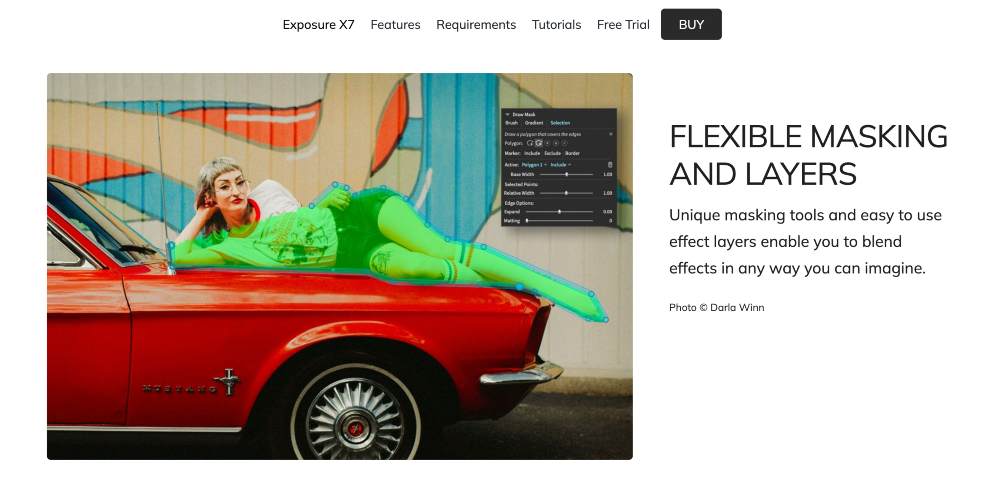
Pros:
- Large library of presets
- Integration with other image editing programs
Cons:
- Lower-cost plan doesn’t include RAW file support
Pricing:
Exposure X7 is $99 with an upgrade option available for $149 which increases the number of features available such as RAW support and additional targeting options.
11. Capture One Pro
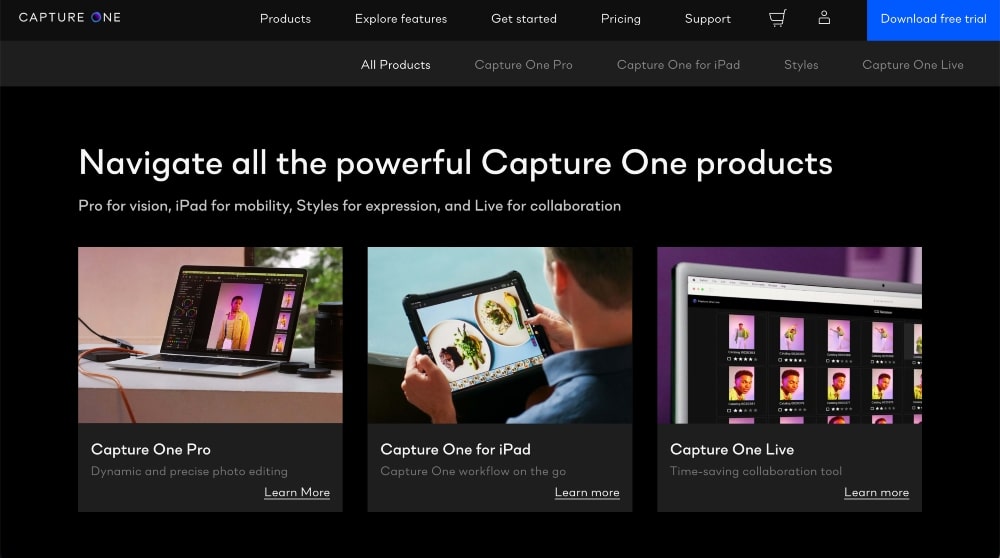
Capture One Pro is a professional photo editing software designed to provide users with a powerful, yet intuitive solution for perfecting their images.
It offers an array of advanced tools and features, including a wide selection of powerful Color Grading and Color Correction tools.
This makes it easy to quickly make adjustments to exposure, contrast, color balance, saturation, lightness, and more without compromising on image quality.
Additionally, there are specific adjustment layers that can be used to customize color settings for different parts of an image or even whole collections.
This allows for precise control over the final look and feel of each photo.
The software also includes a range of advanced Raw conversion capabilities. These include support for most major camera formats as well as custom profiles specifically designed for each individual brand or model.
With these profiles, users can create detailed adjustments to exposure, white balance, colors, and dynamic range while preserving the original information in the image data.
The software also integrates seamlessly with Capture One Styles – preset looks developed by world-renowned photographers – which can be applied with a few clicks.
Capture One also provides a wealth of other useful tools including correction, retouching, luminosity, sharpening, batch processing, and more.
From simple corrections to complex composites and special effects, this photo editing software allows you to create stunning works without having to learn complicated technical jargon or become experts in digital photo manipulation techniques.
Key Features:
- Lens correction tools that allow users to adjust vignetting and chromatic aberration
- Retouching tools such as Dodge & Burn
- Luminosity masking
- Keystone correction which automatically corrects perspective distortions due to camera angle
- HDR merge functionality
- Sharpening filters designed specifically for RAW files
- Batch processing
- Split toning options
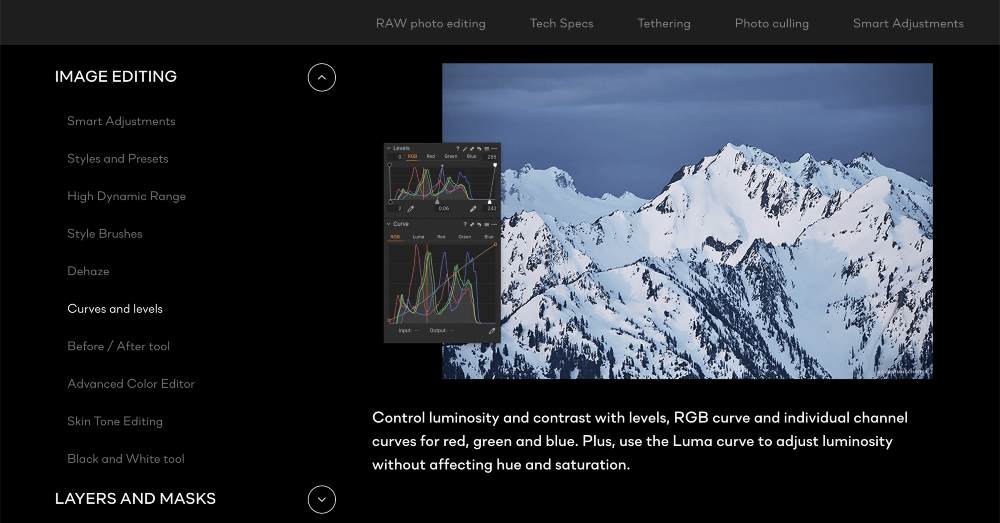
Pros:
- Highly detailed RAW conversion capabilities
- Integrated Capture One Styles presets
- Retouching tools designed specifically for photographers
Cons:
- No import/export capabilities
Pricing:
Capture One Pro is available for $299 with an upgrade option available for $99 which increases the number of features available.
12. ACDSee Photo Studio
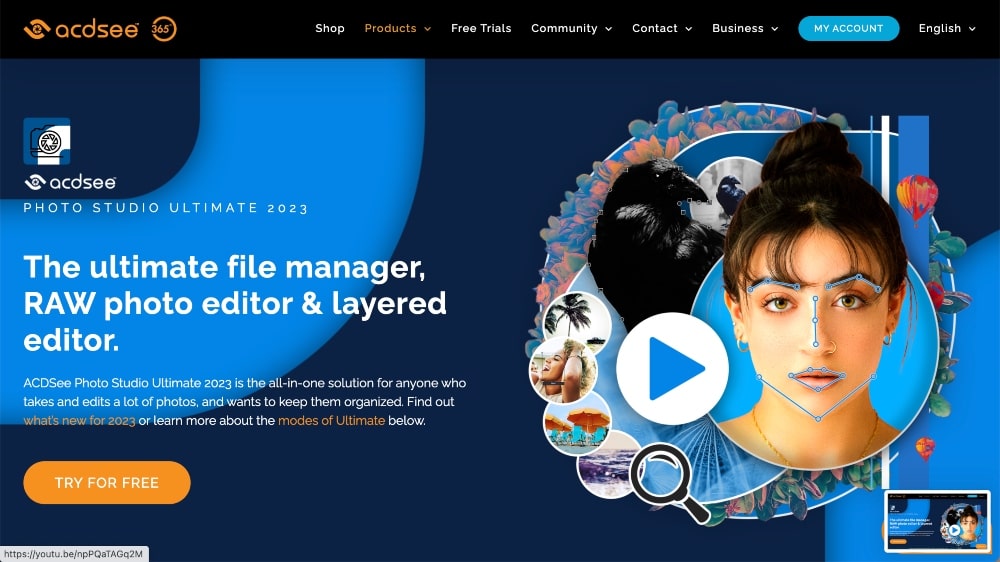
ACDSee Photo Studio is a powerful and comprehensive photo editing software solution that allows you to take complete control over your digital images. It offers a wide range of features that enable users to optimize, enhance, and organize photos quickly and easily.
One of the key features of ACDSee Photo Studio is its RAW processing capabilities which allow users to tweak the details of their digital images with fine precision.
With support for more than 500 camera models, users can process RAW files in multiple formats including Canon, Nikon, Sony, Pentax and Olympus.
The software also allows for basic edits such as cropping and rotating images as well as a full suite of advanced tools including noise reduction, lens corrections, curve adjustments, and color profiles.
One of the features that sets this software aside from the others is that it’s also considered photo management software, which means that aside from the editing capabilities, you can also organize photos into albums or categories using an easy-to-use tagging system.
ACDSee Photo Studio also includes a built-in photo viewer which enables users to quickly browse through hundreds or thousands of photos without having to open each file individually.
This makes it easy for photographers to quickly find the perfect shot without wasting time searching through long lists of files.
Key Features:
- RAW processing capabilities
- Supports more than 500 camera models
- Comprehensive photo editing and management features
- Easy-to-use tagging system
- Photo viewer for quickly browsing through images
- Built-in sharing tools including email, FTP server, and social media integration
- Preset effects and filters
- Layer-based composition tools
- Drawing tools for adding artwork or text annotations
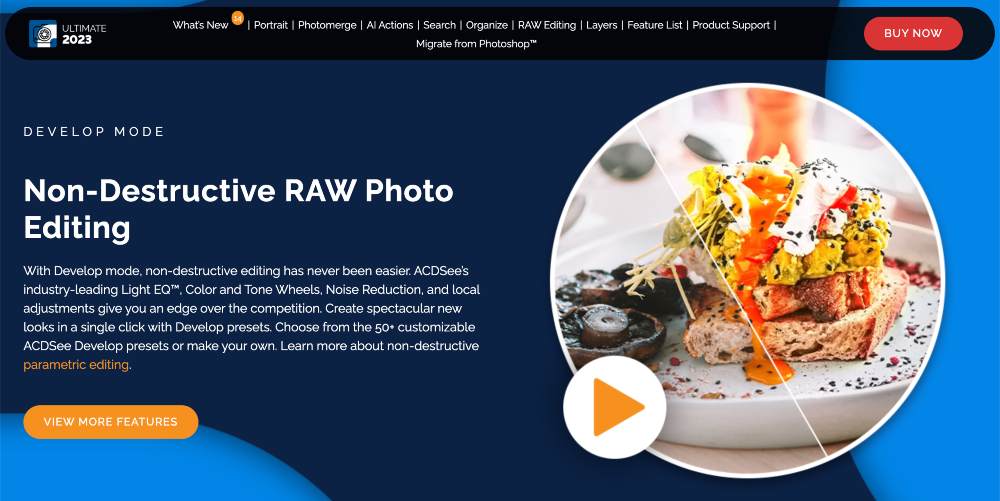
Pros:
- Comprehensive editing and organizing tools
- Easy-to-use interface
- Supports a wide range of camera models
Cons:
- Limited RAW image processing capabilities
- No brush or selection tools available
Pricing:
ACDSee Photo Studio is available for $99.99 with an upgrade option available for $79.99 which increases the number of features available.
5 Free, Web-Based Photo Editing Tools
The free photo editors below are all web-based tools, which means that you don’t have to download any software to use them. You just open your browser and start editing!
1. Pixlr
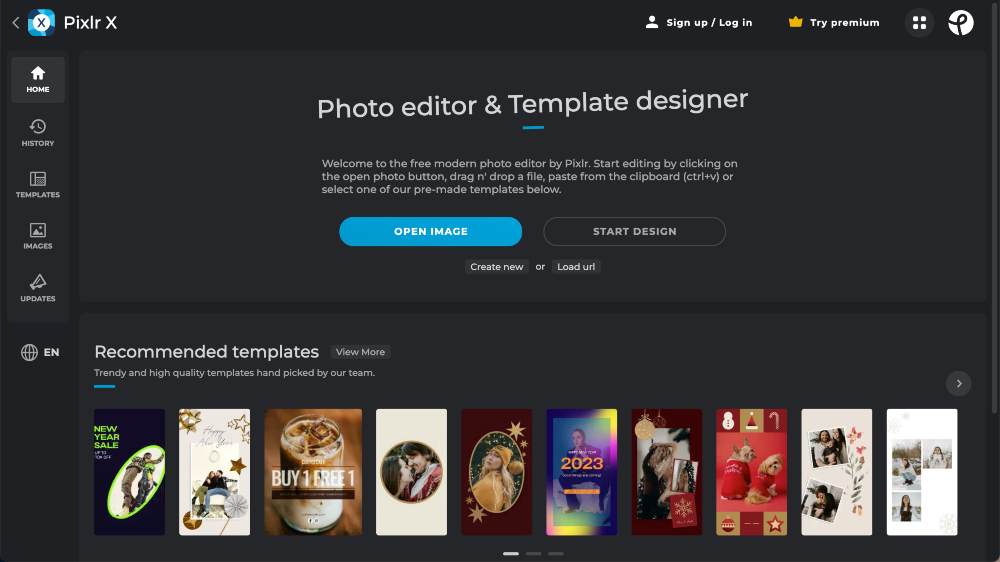
Pixlr is an easy-to-use, comprehensive photo editor that offers a variety of useful features for editing and creating images.
It has powerful editing tools such as layers, masks, color blending, curves and levels, which help you to achieve professional results without much effort.
Pixlr also offers a library of stock images and backgrounds for you to use in your projects and gives you the option of saving and sharing your creations online.
2. Fotor
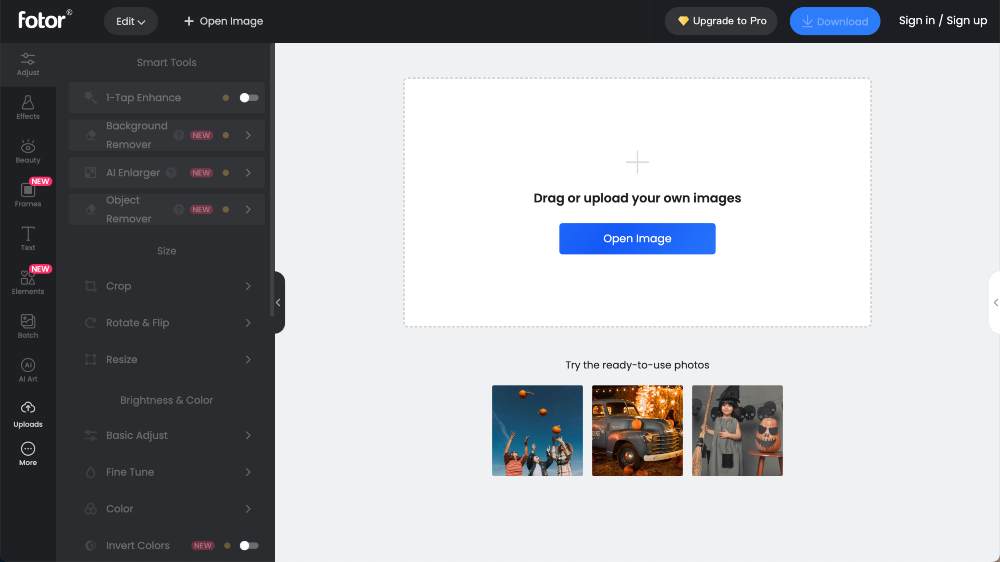
Fotor is a great, free image editing tool that provides users with a wide range of features, such as photo collage making, advanced retouching, and special effects.
It has a really intuitive interface that allows you to quickly crop and resize photos, adjust colors, and apply a variety of filters with just a few clicks.
The tool also provides a library of templates that can be used for creating collages, magazine covers, cards, and more. With its advanced features, Fotor provides users with the ability to make adjustments to images in a non-destructive manner and save time by reusing existing elements.
Fotor also offers a selection of stock photos and illustrations that can be used in projects as well as premium content packs which are available with a paid subscription.
3. BeFunky
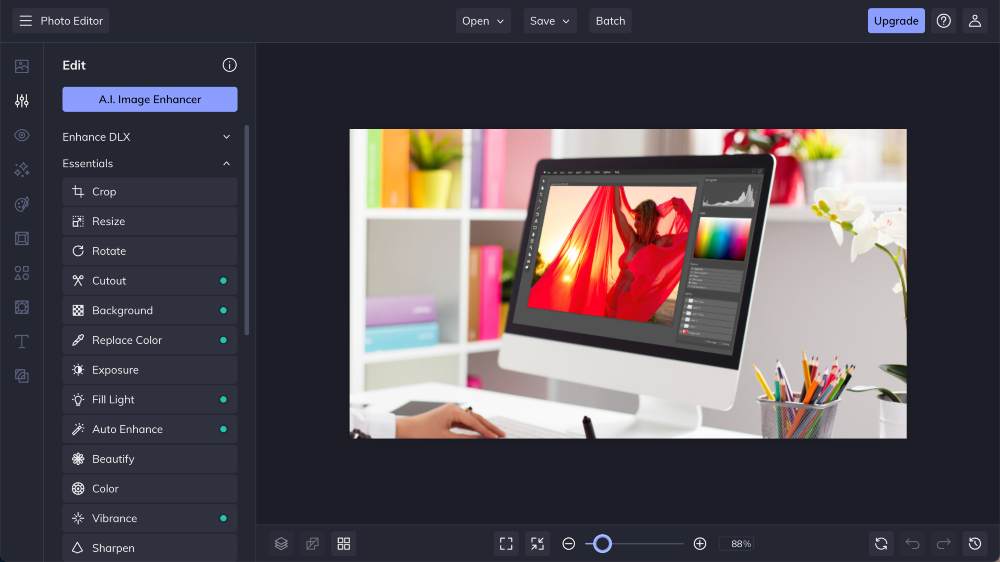
BeFunky is a powerful and easy-to-use photo editor that lets you turn your photos into beautiful works of art. It has an intuitive drag-and-drop interface, allowing you to quickly and easily make adjustments to your images with just a few clicks.
With BeFunky, you can enhance photos, add artistic effects, create collages, frames, use filters, resize, add borders and shadows, and more.
BeFunky also offers a selection of advanced tools with their paid plans.
4. Canva
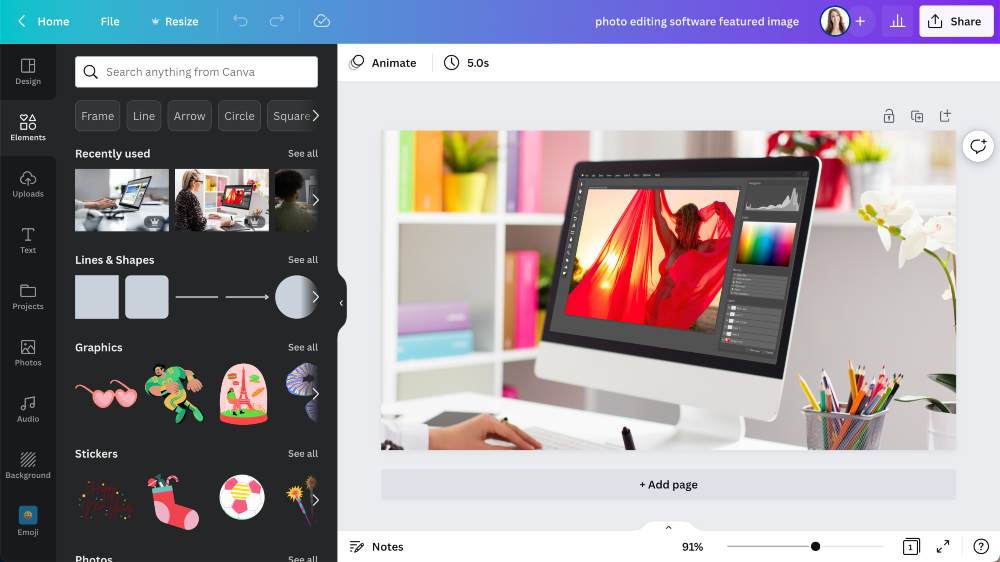
Canva is a powerful, user-friendly photo editor and creator that provides a wide range of features to design and create anything from flyers and brochures to posters and banners to logos and social media graphics.
Canva offers a comprehensive library of templates and graphics that help users create professional-looking documents quickly and easily.
It also allows you to customize fonts, colors, images, and backgrounds for maximum impact on their designs.
Canva has tons of helpful tutorial videos to guide you through the design process and offers an intuitive interface that even a novice user can easily navigate.
5. PicsArt
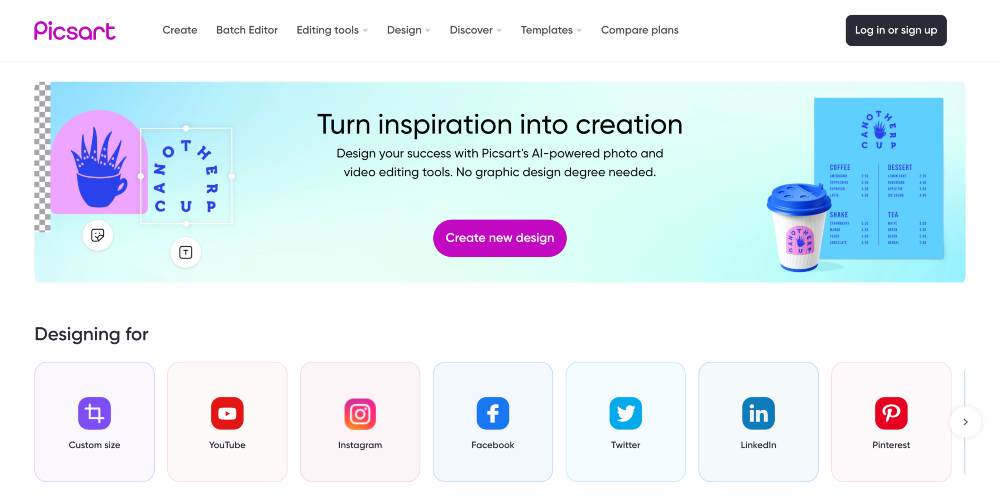
PicsArt is a comprehensive photo editing platform that offers a variety of powerful tools for image manipulation, customizing, and embellishing. Its intuitive user interface makes it easy for users of all experience levels to create stunning visual content for various purposes.
One of the key features of PicsArt is its ability to create custom graphics from scratch.
This takes advantage of the platform’s expansive library of clipart, stock images, and various types of effects, allowing users to mix and match elements to create entirely new pieces of art. It even provides a basic animation feature that adds life to visuals with simple transitions.
PicsArt also offers an extensive selection of pre-made templates for users to work from, providing starting points or ideas for those who need a bit of guidance.
If you enjoyed this article on photo editing software tools or think we missed an important one, let us know in the comments below!