Data migration is becoming increasingly important for businesses operating in today’s digital landscape due to its ability to save time and money while ensuring accuracy when moving large volumes of data between systems or over networks.
Whether you are switching to a new system or need to update existing data, this type of software can make the process easier and more efficient.
The type of data migration tool you choose should depend on your specific needs and requirements.
When choosing a suitable data migration solution for your business, consider factors such as cost-effectiveness, scalability options, ease of use for your IT team, security protocols, and additional features offered, such as automated backups.
Here is a quick summary of our top picks for the best data migration tools:
- Best overall: EaseUS Todo PCTrans
- Best for beginners: MiniTool Partition Wizard
- Best for security and protection: Acronis True Image
- Best for partition management: Paragon Drive Copy
- Best for free, open-source: Clonezilla
- Best for backup and recovery: NovaBACKUP PC or Macrium Reflect
- Best for large organizations: CloverDX or IBM InfoSpehere Data Replication
Now, let’s dive deeper into the individual options.
What is the Best Data Migration Software?
1. EaseUS Todo PCTrans
- Best for: Best overall
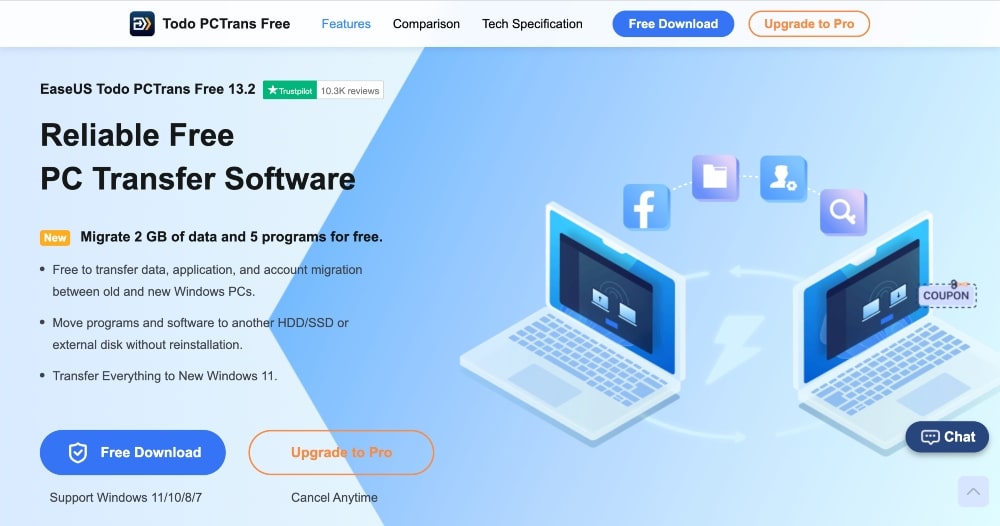
EaseUS Todo PCTrans is a powerful data migration software that allows users to quickly and easily transfer files, settings, user profiles, and applications from one computer to another.
It supports both local and remote transfers and can be used to transfer data between any two computers, no matter the operating system.
EaseUS Todo PCTrans has an intuitive user interface that features an easy-to-navigate main window with all the necessary tools grouped on the left side of the screen. From there, you can select specific items you want to migrate, including documents, personal settings, account information, software programs, email clients, and more.
Additionally, EaseUS Todo PCTrans provides users with options for customizing file/folder selections so that only certain items are transferred over.
The software also offers several ways for transferring data from one computer to another. You can connect via Ethernet cable for direct connection mode — designed for local transfers only and requires a LAN connection between both machines.
Alternatively, you can select Home Network Mode which allows you to connect computers wirelessly via Wi-Fi or other network protocols such as FTP or SFTP.
Lastly, you can also use their Remote Transfer Service which enables you to move files over the internet in a secure manner.
his feature includes support for AES 256-bit encryption as well as various authentication mechanisms such as RSA 2048-bit keys and SSL certificates which help protect against malicious attempts at eavesdropping or tampering with the transferred data while it’s in transit.
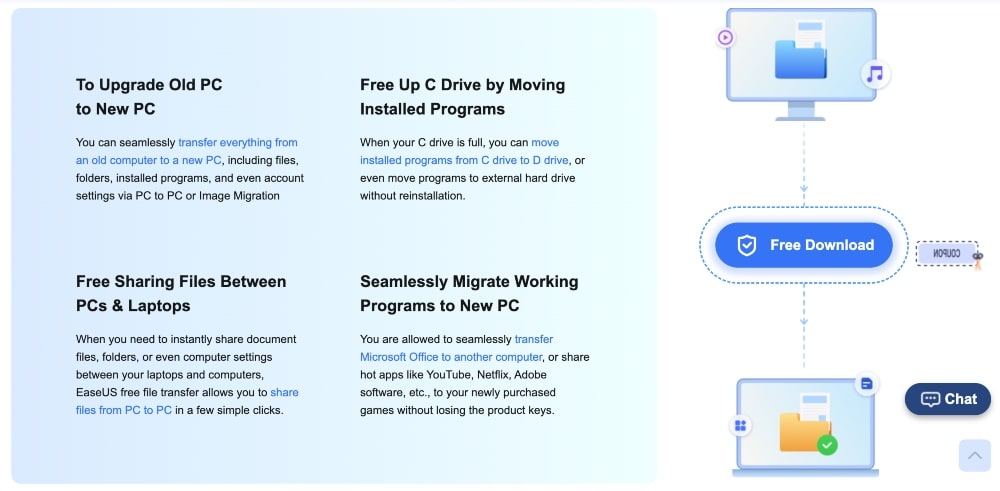
Key Features:
- Transfer files, settings, user profiles, and applications from one computer to another
- Supports local and remote transfers between any two computers, no matter the operating system
- Intuitive user interface with an easy-to-navigate main window
- Select specific items you want to migrate including documents, personal settings, account information, software programs, and email clients
- Customize file/folder selections so only certain items are transferred over
- Connect via Ethernet cable for direct connection mode (local) or Home Network Mode (via Wi-Fi)
- Remote Transfer Service for moving files over the internet securely with AES 256-bit encryption
- Authentication mechanisms such as RSA 2048-bit keys and SSL certificates protect against malicious attempts
Pricing:
- Free version: Transfer up to 2GB
- Pro version: $49.95; Transfer unlimited data and programs
Our Opinion:
EaseUS Todo PCTrans is the best overall option for data migration tools. Most users will need to upgrade to the pro version to transfer more than 2GB, but the software is available for a one-time, low fee and comes with great technical support.
2. MiniTool Partition Wizard
- Best for: Beginners
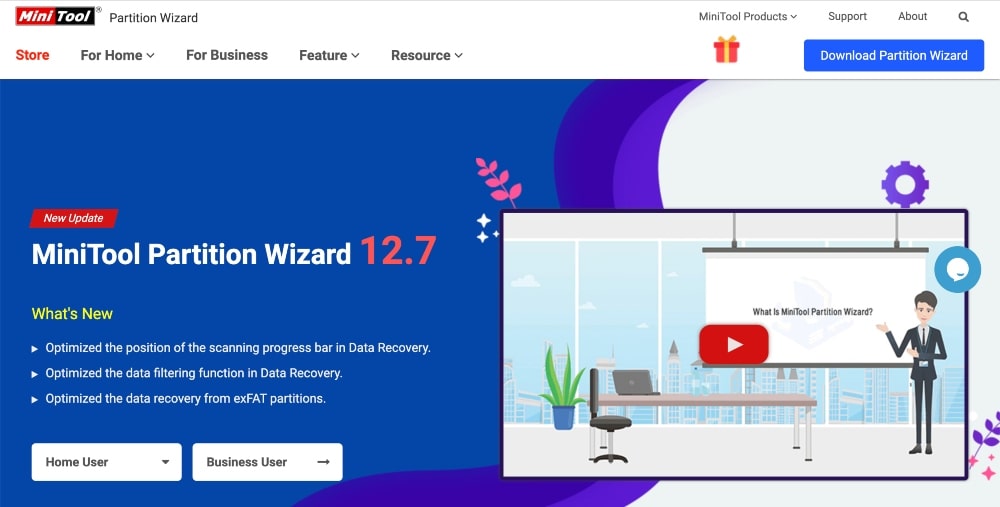
MiniTool Partition Wizard is a data migration tool that is fast and easy to use — making data migration simple and hassle-free.
With its powerful features, it can quickly migrate data between different storage devices such as hard disks, SSDs, USB flash drives, and external hard drives.
MiniTool Partition Wizard offers many useful features such as disk copy, partition copy, disk cloning, disk wiping for secure data deletion, disk conversion between MBR and GPT, as well as NTFS and FAT/FAT32 file system types.
With MiniTool Partition Wizard’s ‘Copy Disk’ feature, users can easily copy the entire contents of a source disk onto a target one without data loss or any other errors.
This feature also supports migrating data between disks with different sizes or even between dissimilar hardware like IDE to SATA or vice versa.
Additionally, the software also provides an option to edit sector alignment during data transfer which helps improve system performance by decreasing disk I/O time on solid-state drives (SSDs).
Apart from data migration features, MiniTool Partition Wizard includes additional tools such as Partition Recovery Wizard which lets you recover lost partitions.
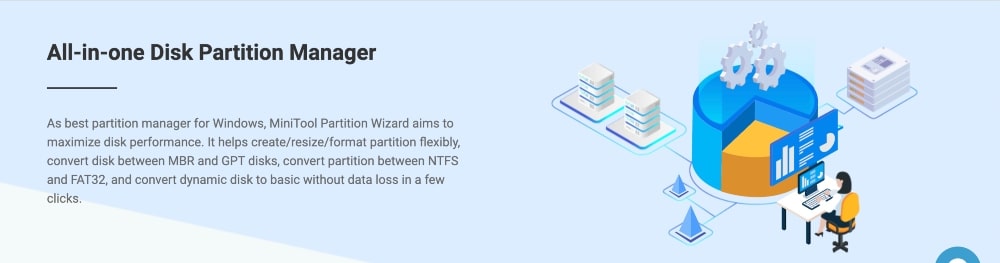
Key Features:
- Fast and easy data migration
- Disk copy, partition copy, and disk cloning
- Disk wiping for secure data deletion
- Conversion between MBR and GPT, as well as NTFS and FAT/FAT32 file system types
- Ability to edit sector alignment during data transfer
- Partition Recovery Wizard for lost partitions
- Supports data migration between disks with different sizes or even between dissimilar hardware like IDE to SATA or vice versa
Pricing:
The pricing plans for MiniTool Partition Wizard are separated by home and business use.
Home plans:
- Free: Create/Delete/Format Partition, Move/Resize/Extend Partition, Check File System, Convert FAT to NTFS
- Pro: $59/year; Additional features include migrating OS to SSD/HDD, copying OS Disk, converting OS Disk from MBR to GPT, and bootable media builder
- Pro Platinum: $109/year; Additional features include partition and data recovery
Business:
- Server Standard: $159/year
- Server Lifetime: $259/year; Additional features include partition and data recovery
Our Opinion:
MiniTool Partition Wizard is a great option to check the health of your storage device or perform partition operations such as resizing/moving partitions without losing data. It’s known to have a very user-friendly interface and is an ideal choice for beginners.
3. Laplink PC Mover
- Best for: Affordable pricing + unique “undo” feature
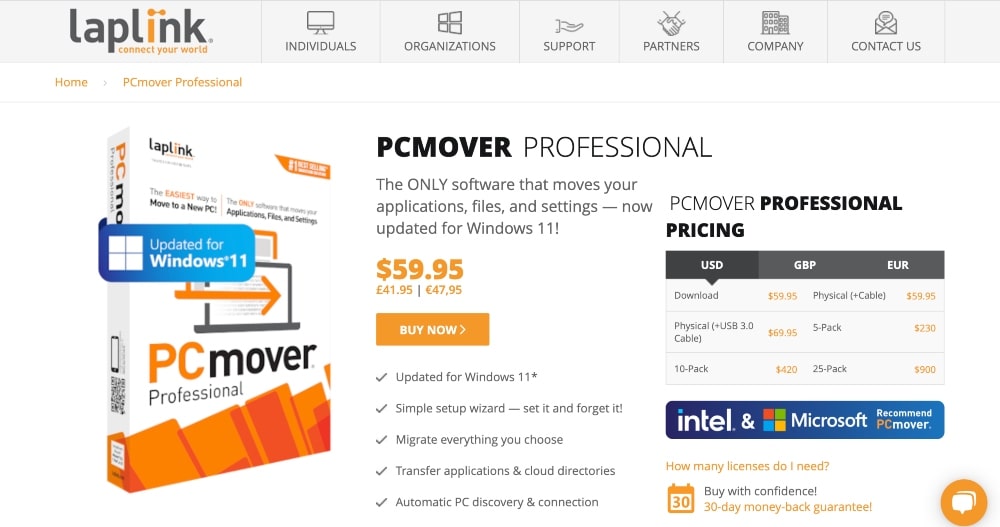
Laplink PC Mover is a data migration tool designed to help you transfer data, documents, settings, and applications quickly and securely.
The tool supports both Windows and Mac operating systems, allowing for data migration between different platforms.
The process of data migration with Laplink PC Mover is seamless and simple. All data is transferred directly over the local area network or via an external storage device such as a USB drive, CD/DVD, or external hard drive.
The data transfer process is secure, user-friendly, and makes it easy to restore previously backed-up files or even reinstall programs.
Laplink PC Mover offers a variety of features that make it a great data migration tool for businesses of all industries and sizes.
You can customize the data being moved, and it also supports pre-migration scripting, which allows IT professionals to automate the setup processes prior to data migration.
This makes the whole data transfer process faster and smoother for end-users who don’t need to wait for long manual processes after installation.
Laplink PC Mover also provides a detailed audit log that helps administrators track any errors during data transfers.
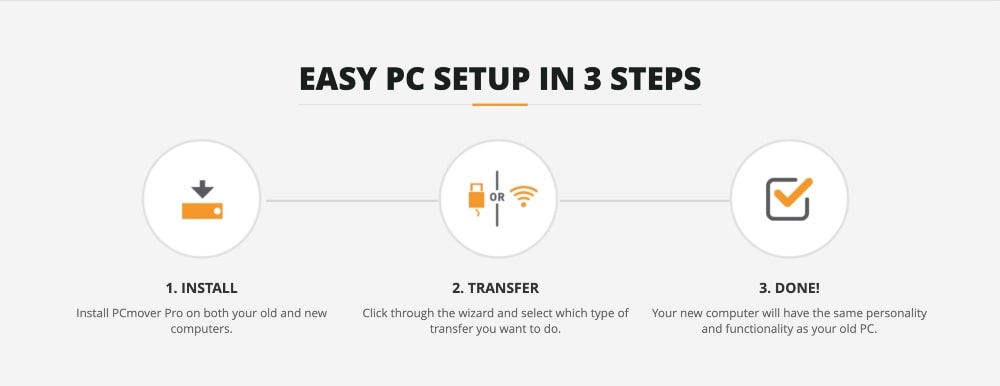
Key Features:
- Supports data migration between Windows and Mac operating systems
- Transfer data directly over LAN or using external storage devices such as USB Drives, CD/DVDs, and External Hard Drives
- Seamless and simple data transfer process
- Secure data transfers
- Restore previously backed-up files or reinstall programs quickly & easily
- Customize what data is being moved
- Pre-migration scripting for automation of setup processes prior to data migration
- Detailed audit log for administrators to track errors during data transfers
Pricing:
PC Mover starts at $59.95 and comes with a 30-day money-back guarantee. They also work with larger organizations, governments, and technicians.
Our Opinion:
LapLink PC Mover provides powerful data migration solutions for individuals, businesses, and larger organizations. They also have a unique “undo” feature that lets you undo parts of your migration if you miss something.
4. Acronis True Image
- Best for: Security and protection
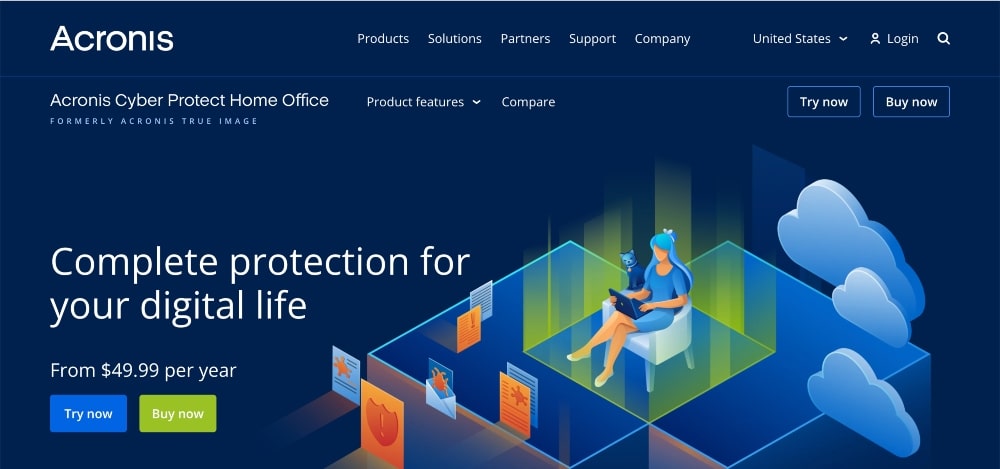
Acronis Cyber Security, formerly Acronis True Image, is a powerful data migration software developed by Acronis International GmbH, a world leader in backup, storage, and system protection.
Specifically designed for businesses of all sizes, the program enables you to securely and quickly transfer important files, applications, and settings from one computer or server to another.
This makes it ideal for IT administrators who need to quickly migrate large amounts of data between computers or servers without loss of time, money, or effort.
Acronis Cyber Security also comes with advanced features such as file version control which allows users to keep track of changes made during the migration process.
It also supports multiple language versions, allowing users to configure their software in their own language.
For added security, Acronis Cyber Security comes with encryption capabilities that protect confidential data from unauthorized access.
Additionally, its built-in logging system helps organizations maintain auditing requirements and comply with industry regulations such as HIPAA, GDPR, and FISMA.
The program also integrates seamlessly into existing networks; offering support for various authentication types such as NTLMv2/Kerberos/NTLMv1/SMBv1/SMBv2/SMBv3 protocols.
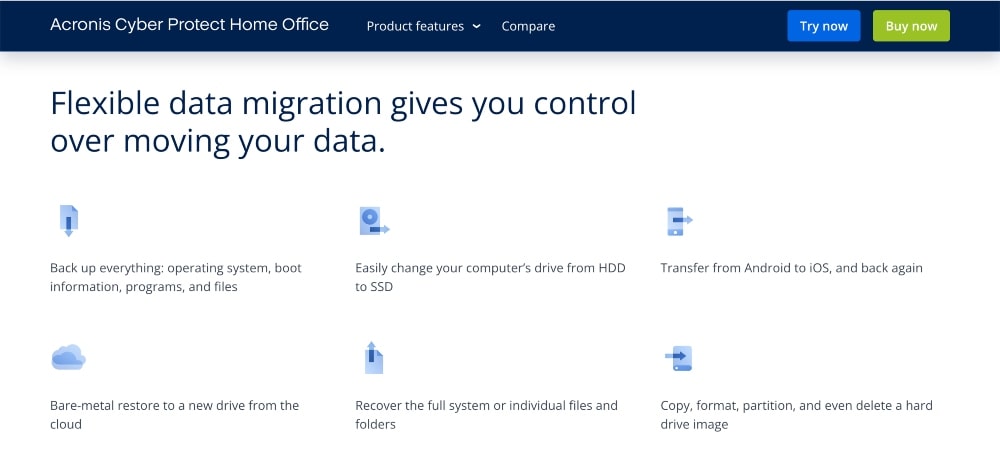
Key Features:
- Backup of local drives and cloud storage
- Local and cloud restore
- Active disk cloning to transfer data, system settings, and applications
- File synchronization across computers
- Secure file recovery with the end-to-end encryption feature – AES 256-bit
- Nonstop backup feature creates a continuous backup even while working
- Searching by file type or date modified to quickly find required files in backups
- Flexible scheduling options for automatic backups (daily, weekly, etc.)
- Universal Restore technology allows users to recover an entire machine on different hardware or virtual environment without any compatibility issues
Pricing:
- Essentials: Starting at $49.99/year;
- Advanced: Starting at $54.99/year; including additional anti-virus and malware protection, cloud backups, and more
- Premium: Starting at $124.99/year; including blockchain certification, electronic signature on files, and more
You can also start with a 30-day free trial.
Our Opinion:
Acronis Cyber Security is ideal if you want a plan with added security and protection features. Their plans come with additional backup and anti-malware and anti-virus features.
5. Paragon Drive Copy
- Best for: Partition management
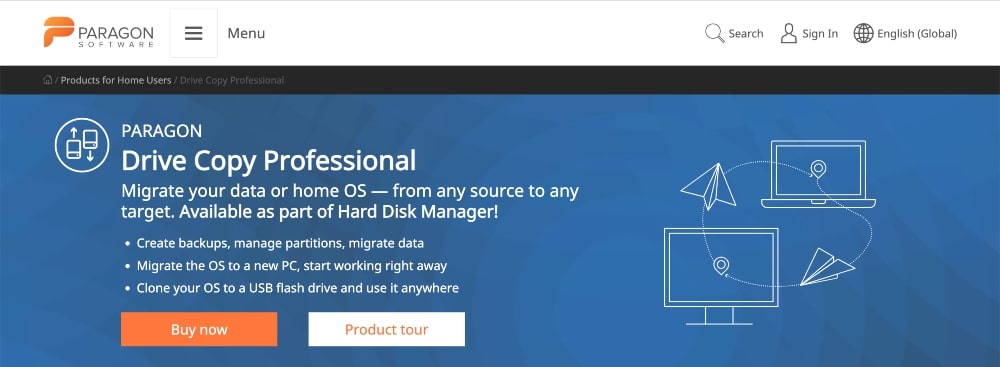
Paragon Drive Copy is designed to make it easy for users to clone entire hard drives and move them to new systems in just a few steps.
It offers features such as hard drive cloning, partition cloning, data backup, and other tools for managing the data on your computer.
Paragon Drive Copy can clone an entire hard drive and all its content in just a few minutes, allowing you to migrate your data quickly and securely without risking the loss of information or system errors.
Additionally, the software offers advanced partition cloning options so that you can create multiple partitions with different settings for each task you need to perform.
This makes it easier for users who need to manage different types of data on different drives or partitions.
Paragon Drive Copy includes powerful data backup options that allow you to create images of your hard drive before making any changes, so you don’t lose anything in the cloning process.
The software offers compression options too, so you can save storage space when creating backups or moving files around the system.
It also comes with advanced security settings such as password protection, encryption, disk wiping utilities, and more.
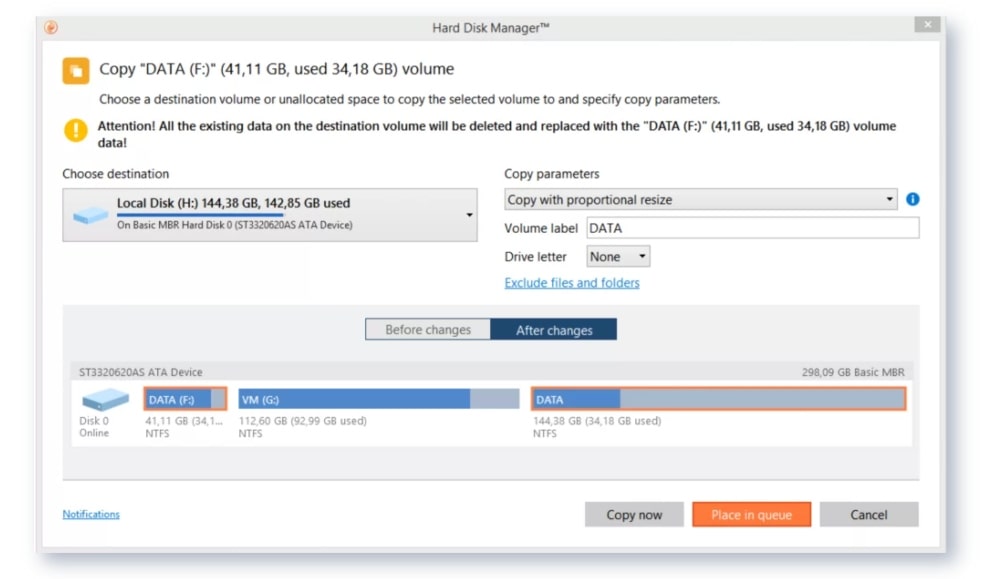
Key Features:
- Advanced file mapping for precise migration control
- Network and cloud support for easy backup and restore
- Automated partition resizing with Smart Fit™ technology
- Multi-host capability to transfer data across multiple systems in parallel
- Low-level sector copy mode for enhanced security of cloned disks
- Full system migration between hybrid storage devices (HDD/SSD)
- Directly clone HDD to SSD or vice versa without reinstalling OS
- Incremental sync option to keep destination volume up-to-date
- Comprehensive pre-migration checks ensure error-free migration
Pricing:
Paragon Drive Copy costs $79.95 for a 3-PC license.
Our Opinion:
Paragon Drive Copy is ideal for anyone needing partition management and cloning.
6. NovaBACKUP PC
- Best for: Backup software for Windows
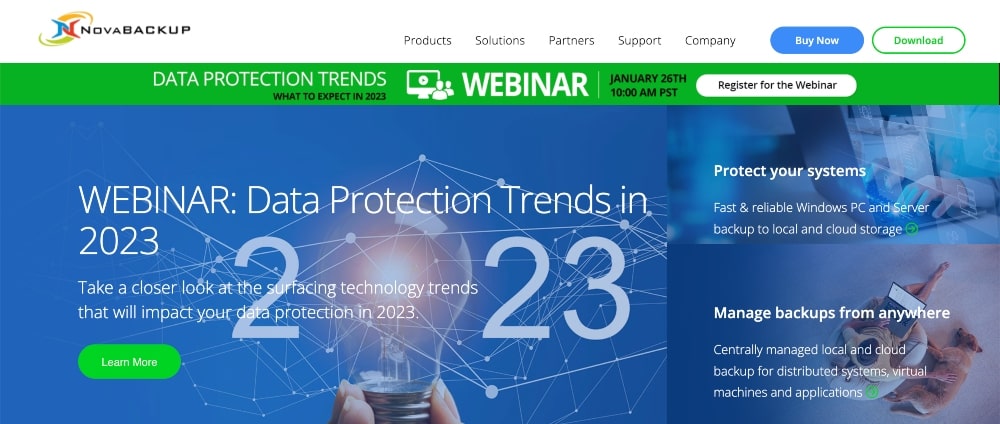
NovaBACKUP PC features an intuitive user interface and advanced security measures, making it ideal for both home and business users looking for a fast and secure way to transfer files between computers.
In addition to providing strong encryption algorithms and password protection, NovaBACKUP PC also offers a range of other tools for users wishing to migrate their data quickly and safely.
These include a ‘Smart Wizard’ feature which allows users to easily select files for backup, as well as a ‘Recover Manager’ tool that can restore lost or corrupted files quickly and efficiently.
The program also includes several options for scheduling backups, enabling users to set up automatic backups on specific days or times.
The NovaBACKUP PC software provides you with the ability to securely store your data in the cloud or on external hard drives, further increasing its use as an efficient backup solution.
To ensure the security of your data, the program includes granular permission settings which allow administrators to control who can access particular files or folders within your backup library.
Additionally, the program offers real-time monitoring of system activity so you can be sure that no one else is accessing your confidential information without authorization.
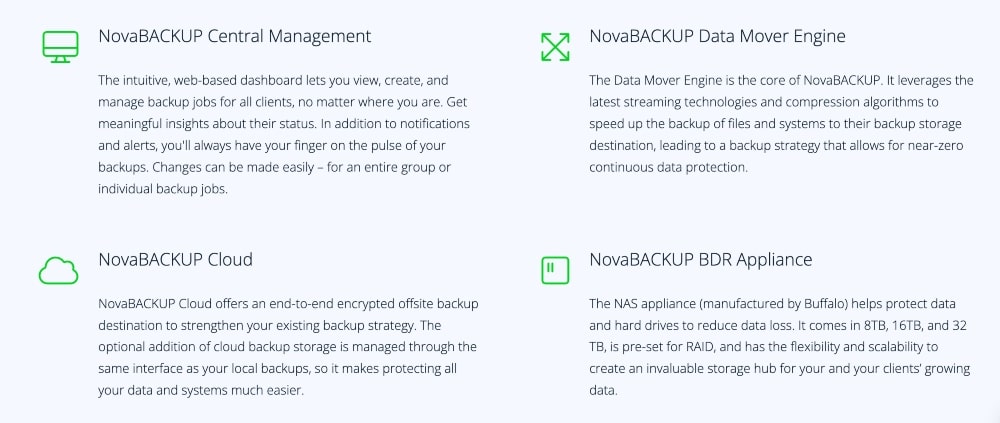
Key Features:
- Cloud Backup: Automatically and securely back up your files to the cloud
- Local Backup: Back up all of your data to a local drive or networked device
- File Versioning: Easily restore previous versions of backed-up files
- Encryption and Compression: Keep your data safe with strong encryption, while saving space on external drives.
- Scheduled Backups: Set it and forget it backups with user-defined schedules
- Automatic Updates: Always have the latest version of NovaBACKUP PC installed
- Real-Time Notifications: Receive notifications when tasks complete successfully or fail.
- Data Migration: Transfer entire systems, applications, settings, and all users’ files in one easy step
Pricing:
- Starting at $49.95/year for one PC and $199.80/year for up to 5 PCs.
Our Opinion:
NovaBACKUP PC stands out among the other best migration software due to its robust security features, easy-to-use interface, and comprehensive file management capabilities.
With its wide range of options for scheduling backups and managing permissions, it proves to be a very effective solution for both data migration and protection.
7. Clonezilla
- Best for: Free, open-source
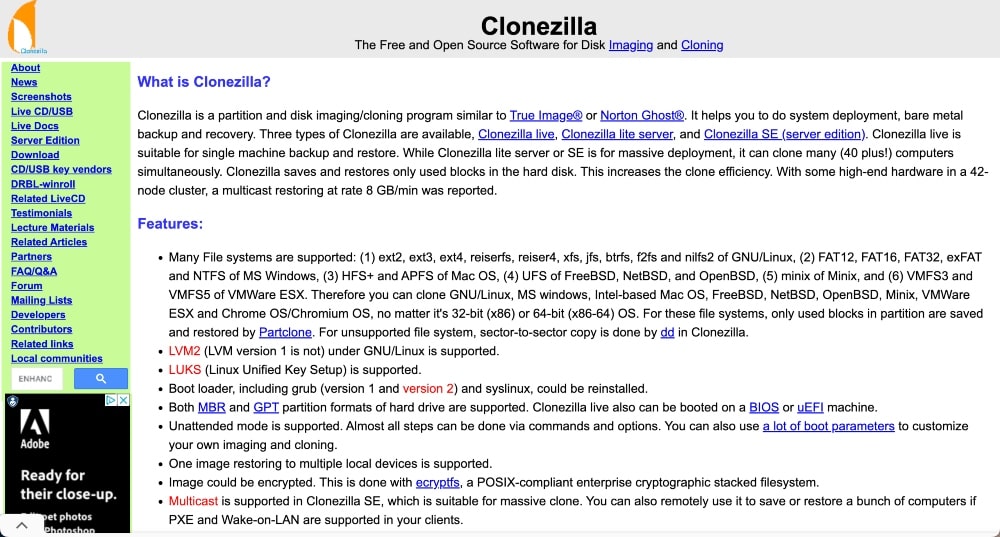
Clonezilla is an open-source data migration tool that can help you clone entire hard drives or partitions at once, create backups of individual files and folders, backup whole disks while excluding certain files or folders, and migrate other types of storage media such as SSDs.
Clonezilla also provides options for creating compressed archives of the migrated data.
It can significantly reduce the amount of time needed to complete the cloning process, as well as save on storage space by reducing the size of the archives themselves.
This makes Clonezilla a perfect choice for those who need to back up large amounts of data quickly and efficiently.
Clonezilla also supports multiple filesystems such as NTFS, FAT32, EXT4, Btrfs, XFS, ReiserFS, etc., making it extremely versatile when it comes to migrating data between systems with different filesystems in use.
In addition to its powerful cloning capabilities, Clonezilla also offers advanced security features such as secure checksum verification and encryption support.
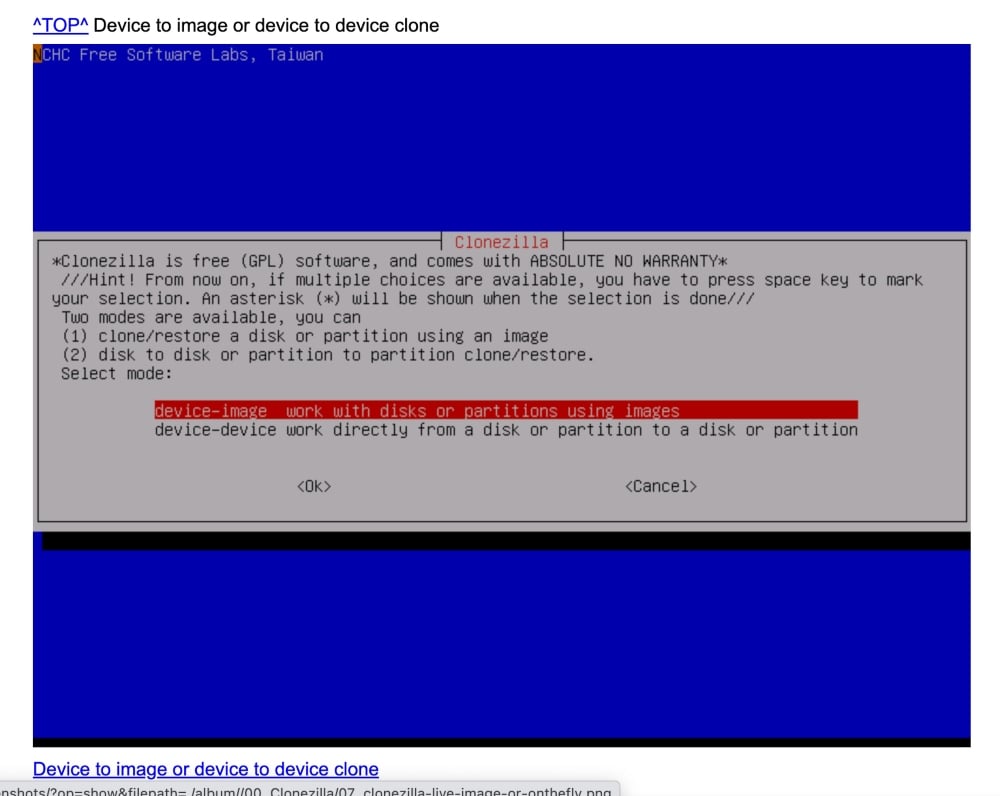
Key Features:
- Backup and restore entire disks or partitions
- Image or clone disks to image files
- Compatible with multiple OS including Windows, Linux, and MacOS
- Support for both local partition/disk cloning and network cloning
- Incremental backup of systems
- Flexible transfer of images over FTP, SSH, Samba, etc
- Ability to extend existing partitions while restoring them
- Disk wipe utility to erase unwanted data securely
- Restore an image from remote storage using PXE boot feature
- Multi-language support
Pricing:
Clonezilla is a free data migration software.
Our Opinion:
If you’re looking for open-source data migration software, Clonezilla is your best bet.
Its ability to compress archives combined with robust security features make it ideal for anyone concerned about keeping their important data safe during migration operations.
8. O&O DiskImage
- Best for: Flexible licenses
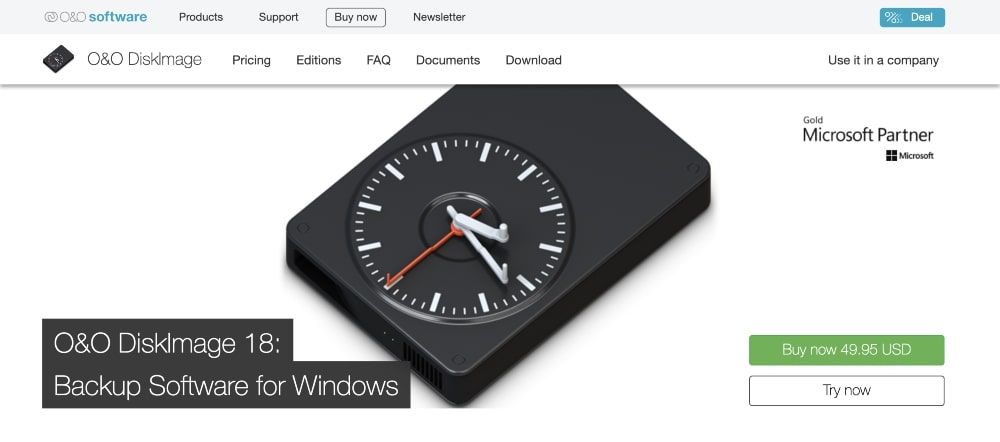
With O&O DiskImage, users have the ability to move entire hard disks, removable media, and even single files – easily and securely.
It supports multiple image formats such as VHD or VHDX for virtual machines in order to make sure that every disk can be transferred without any compatibility issues.
Another great feature of O&O DiskImage is its ability to create incremental images while backing up large datasets. This means that only the changes made since the last backup will be transferred each time which significantly reduces time spent on backups as well as the amount of storage space used for storing them.
One of the most impressive features of O&O DiskImage is its versatile recovery capabilities which allow users to quickly restore their systems in case something goes wrong during a transfer.
It also comes with advanced imaging technology that allows users to attempt recovery operations even when some parts of the disk may be lost or corrupted due to hardware failure or other unforeseen issues.
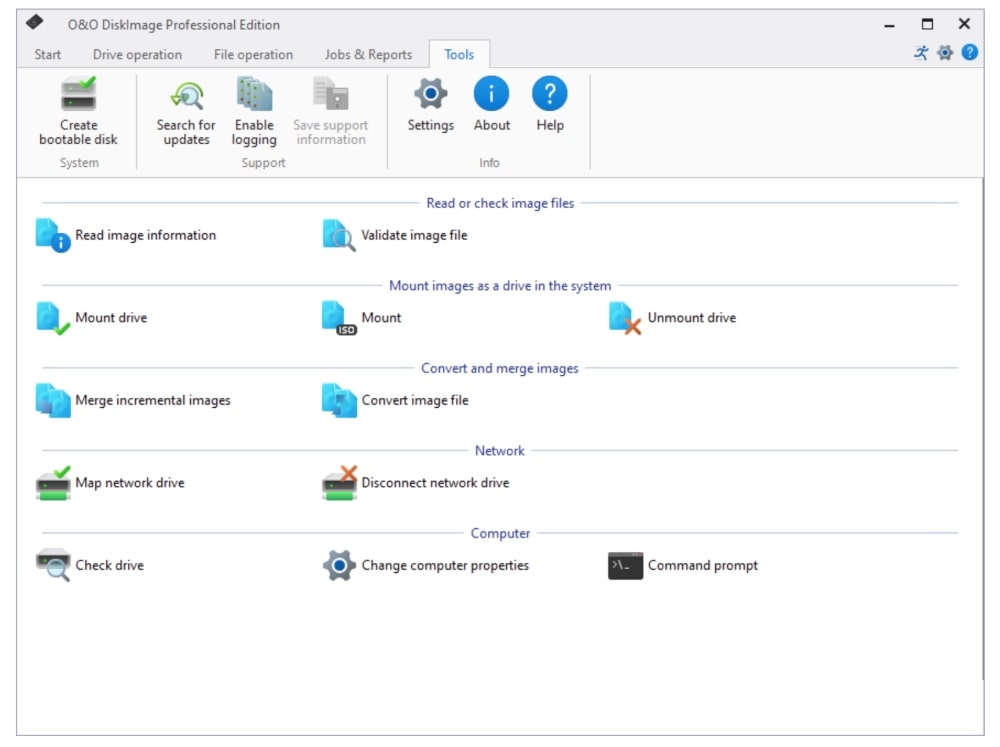
Key Features:
- Backup & restore entire hard disks, partitions or individual files and folders
- Compression to reduce the size of backups
- Encryption for secure storage of backup data
- Secure overwrite technology for permanent deletion of confidential data
- Create system recovery media from Windows PE
- Support for dynamic volume backups and cloning
- Scheduled imaging tasks via predefined profiles
- Back up to any local or external drive, network share, or FTP server
Pricing:
O&O DiskImage for data migration and backups is $49.95, but the best deal on the O&O licenses is to buy the bundle PowerPack for $59.95. This includes O&O Defrag 26 Pro, O&O DiskImage, 18 Pro, O&O SafeErase 17 Pro, and O&O AutoBackup 6 Pro.
Alternatively, you can purchase licenses for individual O&O products separately based on your needs.
Our Opinion:
O&O DiskImage is a great data migration tool that includes a multitude of features such as incremental imaging technology and strong encryption options making it one of the most secure and reliable data migration software solutions currently available on the market today.
If you want very specific options for your data migration needs, the individual licenses provide for more flexibility and customization.
9. DAEMON Tools Pro 8
- Best for: Imaging and emulation software
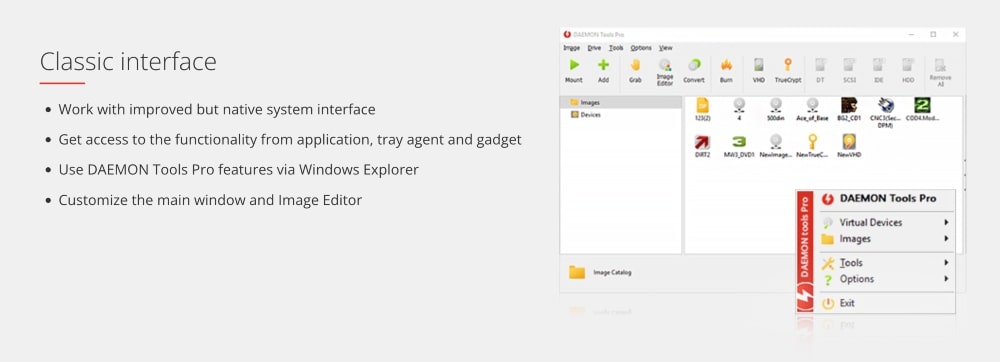
DAEMON Tools Pro 8 is a disk imaging and virtual drive software for Windows that provides advanced options for copying and creating images, mounting virtual drives, and backing up data.
It allows you to create multiple virtual drives on your computers, enabling you to install software from images without having to use physical disks.
It also supports various formats such as ISO, BIN/CUE, NRG, MDS/MDF, and CCD.
The software offers a variety of features designed to make mounting and burning discs easier.
With support for up to 32 virtual drives at once, you can mount multiple images simultaneously with just a few simple clicks.
The ability to mount Blu-ray Discs (BD) and High Definition DVD (HD DVD) allows you to enjoy movies in HD quality directly from you desktop or laptop computer.
The Quick Mount option eliminates the need for browsing through image files when attempting to mount a specific image by automatically identifying compatible image files within specified folders.
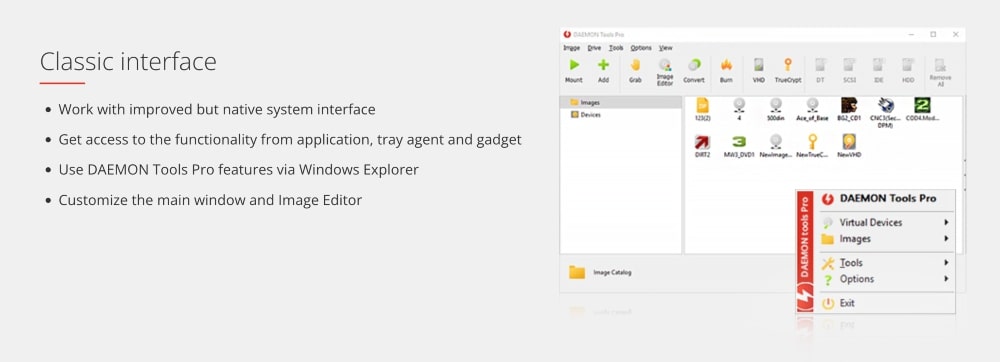
Key Features:
- Create up to 32 DT and SCSI virtual devices
- Create both Hard Disk and CD/DVD/Blu-ray disc images
- Enjoy fast imaging with high-speed data transfer
- Secure your image files with encryption and password protection
- Mount all types of disc image files regardless of the format they are in
- Optimize the performance of your PC by mounting only selected parts of large images
- Access many advanced features while using a simple wizard-driven interface
- Have unlimited access to RAM disks, mount as many images as you want
- Convert between various formats without losing information
- Try different types of virtual discs without burning them onto physical media
Pricing:
You can get DAEMON Tools Pro 8 for just $2.33 per month when you sign up for an annual subscription. You can also buy the license for a one-time fee of just $26.99.
Our Opinion:
DAEMON Tools Pro 8 is best for imaging and emulation for disc images and virtual drives.
10. Macrium Reflect
- Best for: Backup and recovery for Windows
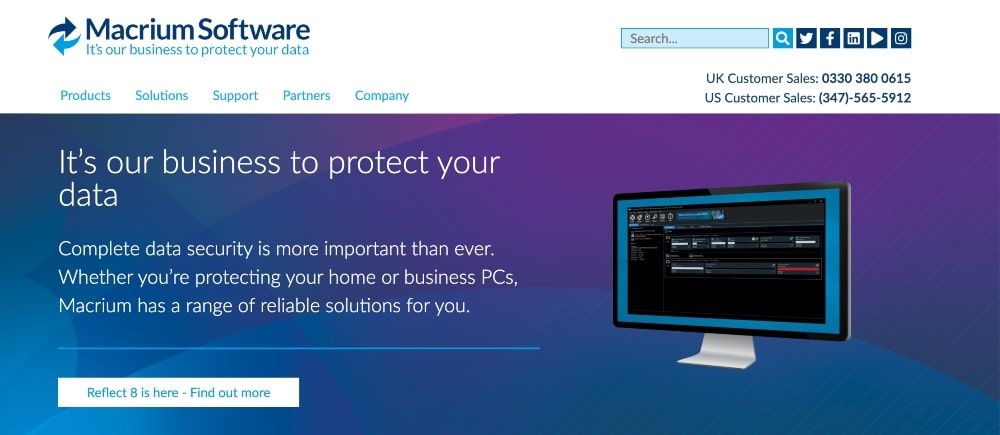
Macrium Reflect is an award-winning backup and recovery solution that allows you to create full, differential, and incremental backups of your entire computer system.
It enables you to back up any Windows computers or servers quickly and offers multiple levels of protection including automated scheduling and scripting, encryption, disk imaging, disk cloning, remote access, and more.
The software’s built-in compression ensures that only minimal space is taken up on storage media while the powerful incremental backup feature helps ensure data integrity by backing up only changed files since the last backup session.
In addition to being able to create backups of local drives, Macrium Reflect also supports backing up files stored on network shares as well as cloud storage services like Dropbox and Google Drive.
You can also compare different versions of the same file within an image set and even use advanced filters to search for specific files within larger images.
Macrium Reflect also offers detailed reports that can provide you with valuable feedback on how your backups have been performing as well as any problems encountered during the process.
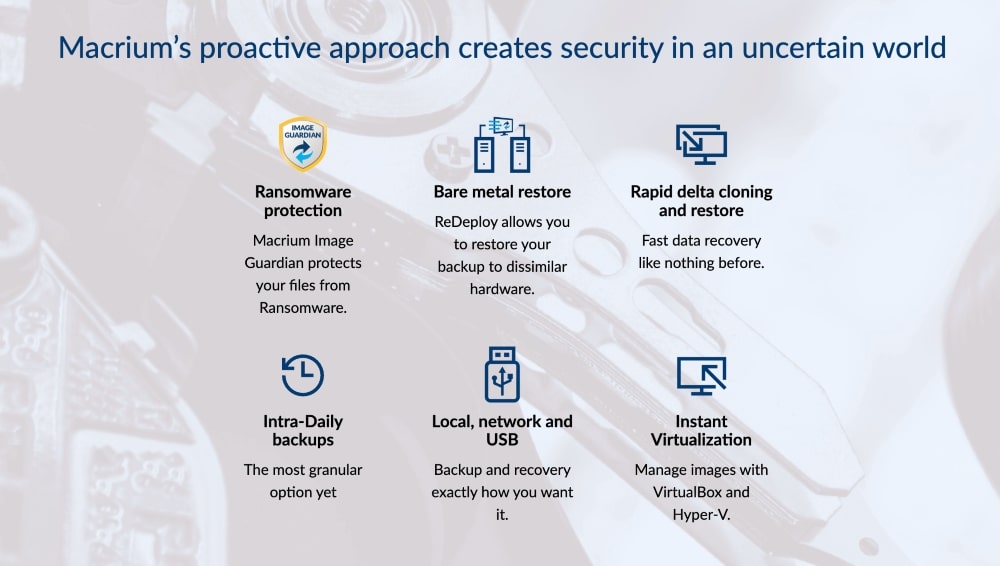
Key Features:
- File and folder backup
- Disk Imaging
- Volume Snapshot technology for backing up open files
- Scheduled backups for local, network, or cloud storage destinations
- Incremental imaging to ensure the most space-efficient backup strategy
- Support for cloning disks and partitions
- One-click restore individual files or folders from an image file back to the original location or anywhere else you choose
- Automatically verify images after creation using MD5 checksums
- Bootable rescue media builder with WinPE 3.1/10 support
- Logically mount disk images as a drive letter without restoring them first
- §§ 1080– Advanced backup options such as AES encryption, data compression, and exclusions list
Pricing:
- Home license: $69.95
- Business license: Starting at $113.
They also offer a 30-day free trial.
Our Opinion:
Overall, Macrium Reflect is a great choice for anyone looking for an easy-to-use yet comprehensive backup and recovery solution for Windows systems.
11. CloverDX
- Best for: Businesses and organizations
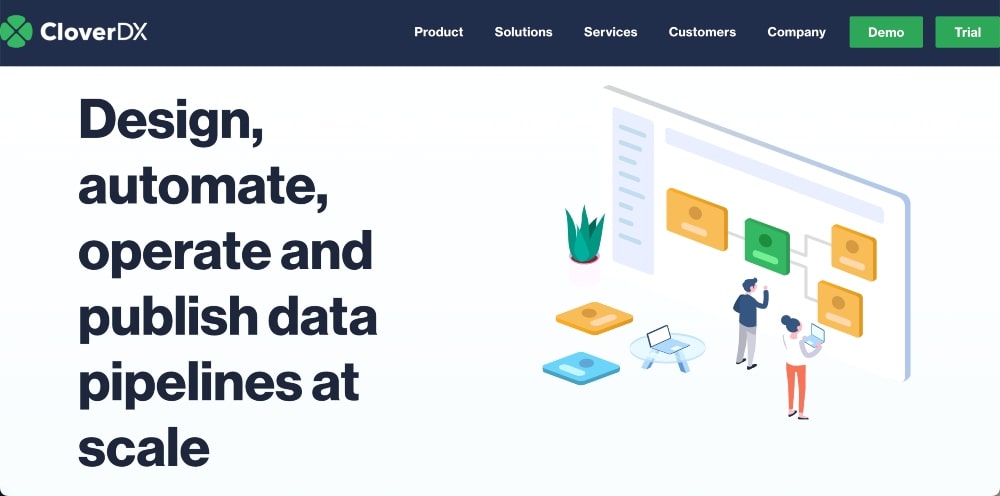
CloverDX is one of the best data migration software solutions available today.
It is designed to provide companies with an easy and cost-effective way to transfer their business-critical data from multiple sources to their desired destination.
CloverDX provides a range of features that make it ideal for any organization’s data migration needs.
One of the most impressive features of CloverDX is its support for real-time synchronization across multiple systems, enabling users to ensure that all necessary information is up-to-date and in sync with one another.
CloverDX also offers unparalleled scalability that enables organizations to easily increase or decrease their migration capability as needed.
This flexibility means that companies can quickly scale up or down depending on their individual needs at any given time.
CloverDX also offers a wide range of additional features such as automated troubleshooting, automated job scheduling, and a user-friendly graphical interface.
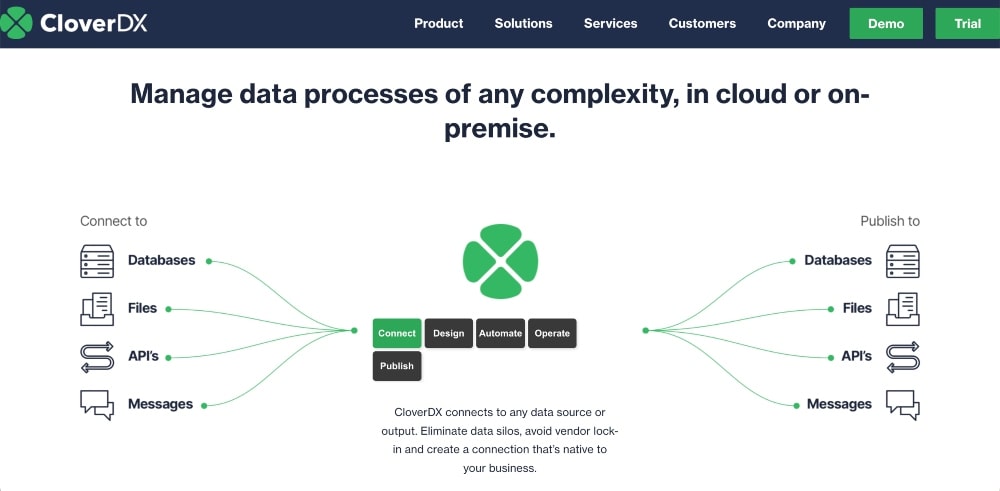
Key Features:
- Automated Data Integration: Automate the data integration process, ensuring that data is moved quickly and accurately.
- Cloud Support: Integrates with Amazon Web Services, Microsoft Azure, Heroku, Google Cloud Platform, and more
- Data Profiling and Quality Assurance: Tests to ensure that your data is accurate and up-to-date
- Scalability and Performance Optimization: Custom jobs to ensure performance optimization throughout all stages of the ETL process
- Comprehensive Security Suite: Security suite including access control measures, encryption capabilities, and more
- Monitoring and Alerts System: Get real-time alerts on job statuses or errors through SMS or email
- Custom Workflows and Scripting Languages Support: Create custom workflows using JavaScript or Python scripting languages
Pricing:
They have Standard, Plus, and Enhanced plans but you must contact them for a quote. They also offer a 45-day free trial.
Our Opinion:
CloverDX is one of the best data migration tools for small and large businesses and organizations.
Its advanced technologies, scalability, ease of use, and superior customer service make it perfect for any size organization looking to streamline and optimize its operations when they migrate data.
12. IBM InfoSpehere Data Replication
- Best for: Large organizations and enterprise solutions
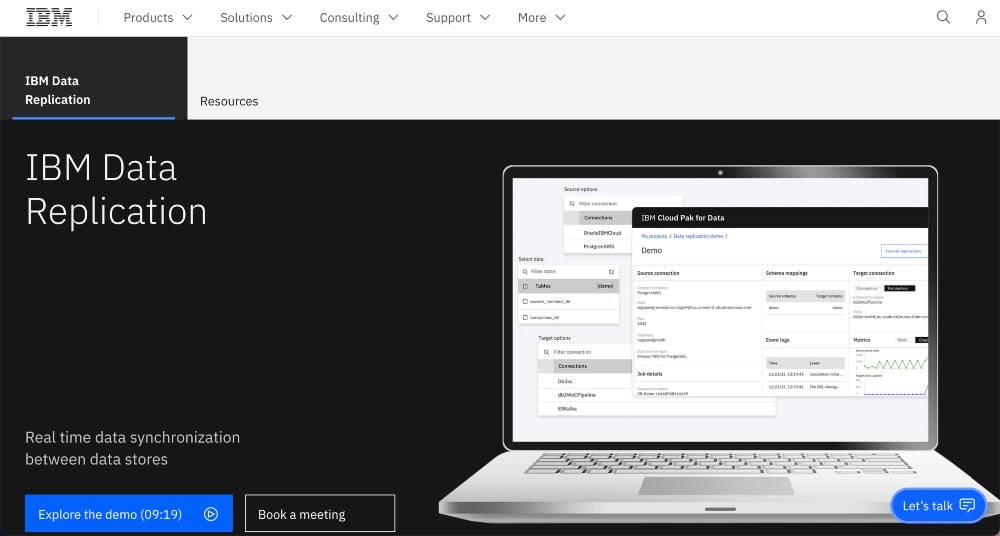
IBM InfoSphere Data Replication is a comprehensive data migration tool developed by IBM that is designed to help companies migrate their data quickly and securely from one platform to another.
It offers a wide range of features to make the process easier, including fast replication, automated failover and recovery, change data capture for near real-time replication, replication of unstructured data, and integration with IBM’s broader portfolio of solutions.
InfoSphere Data Replication is especially well-suited for businesses in need of cost-effective data migration solutions that are easy to use and support multiple platforms.
It allows users to monitor the entire process while providing built-in metrics like throughput rate, latency, message size, and more.
InfoSphere Data Replication also ensures data security by encrypting replicated messages as they move across the network and provides numerous disaster recovery capabilities, including point-in-time rollback, which helps protect against any unexpected errors that may occur during the replication process.
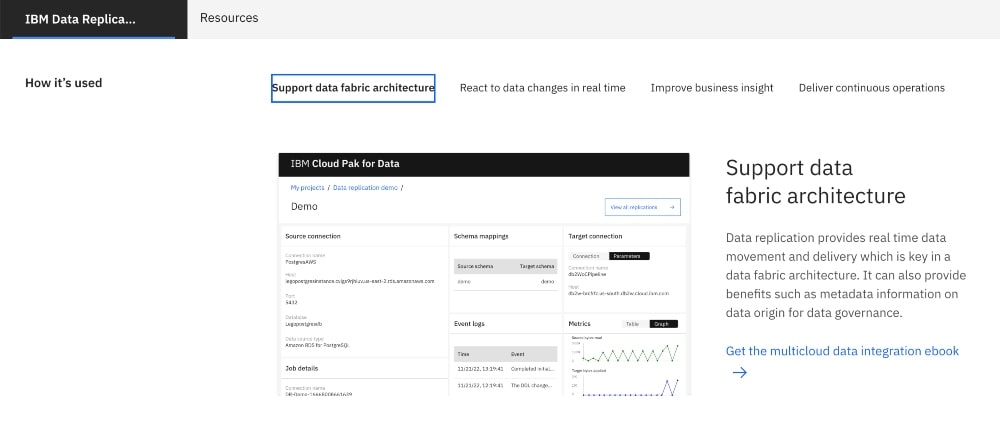
Key Features:
- Fast replication
- Automated failover and recovery
- Change data capture for near real-time replication
- Replication of unstructured data
- Integration with IBM’s broader portfolio of solutions
- Monitoring the entire process
- Throughput rate, latency, message size metrics
- Encrypting replicated messages as they move across the network
- Disaster recovery capabilities, including point-in-time rollback
Pricing:
The pricing for InfoSphere Data Replication is not available on their website. Contact IBM for pricing.
Our Opinion:
InfoSphere Data Replication provides an efficient way to ensure that data is moved reliably and safely over large distances or complex networks.
This makes it ideal for organizations looking to replicate huge amounts of highly sensitive information between multiple networks or locations.
What is Data Migration Software?
Data migration software is used to facilitate the transfer of data from one system to another, usually when technology infrastructure needs to be updated or you move data from one platform to another.
It’s also commonly used when transitioning from an on-premise system to a cloud-based system.
Data migration tools helps organizations maintain data integrity during the transition process by copying information such as files, databases, and applications between systems while preserving the original source data.
It can also help minimize disruption and downtime during the transition phase, reducing the amount of work required by IT staff and speeding up the process.
Data migration tools automate many of the migration tasks, including creating a backup copy of all source data, validating new applications and databases, sorting and filtering out irrelevant files, and ensuring that all documents are compliant with any regulatory requirements.
It also typically provides reporting features for tracking progress throughout the process.
Different Types of Data Migration Software
There are several types of data migration tools available on the market today. Some of the most common types include:
1. Full Migration Software
This type of data migration software allows businesses to transfer all of their data from one system to another with minimal disruption and effort. It usually provides a complete solution that can cover everything from file conversion and database upgrades to user account transfers and address book synchronization.
2. Partial Migration Software
As opposed to full migration software which moves all data at once, partial migration software focuses on moving specific pieces of information from one source to another in order to save time and reduce complexity.
For example, a company might use a partial migration tool to migrate data for customer contacts between two different databases without having to move other elements such as product sales history or customer support notes.
3. Custom Migration Software
If you have unique requirements that cannot be met by full or partial migration solutions, custom migration software can be an ideal solution.
Developers can create a specialized piece of code designed specifically for your individual needs in order to ensure seamless integration and successful transfer of data between systems with minimal disruption or downtime.
4. Cloud-Based Migration Software
For businesses that need access to their data across multiple locations, cloud-based migration solutions can be useful as they allow users to access their information anytime, anywhere via the internet connection provided by the cloud-hosting service provider.
Many cloud-hosting providers offer automated backups so users don’t have to worry about manually exporting or backing up before transferring data through a cloud platform.
This is usually ideal for companies with remote employees needing access from multiple locations.
What to Look for in Data Migration Tools
When it comes to data migration, selecting the right software is an essential component of a successful project.
Given the diverse range of options available, how do you decide which one is best for your needs?
Here are some key considerations to keep in mind when evaluating data migration tools.
Complexity and Scalability
Different solutions offer different levels of sophistication when it comes to managing large datasets or dealing with complex migrations.
You’ll want to make sure that the software you choose can handle your specific requirements and also that the different systems are compatible with each other.
User Experience and Documentation
Data migration projects can be quite complex so having good customer support, clear documentation and a friendly UI can help ensure a successful deployment.
Also, pay attention to features like automated schema mapping and pre-built templates for standard tasks— these can save significant time during setup and configuration.
Flexibility and Updates
Next, think about how much flexibility you might need for future changes or upgrades within your system.
Look into upgrade paths offered by potential solutions— this will give you an indication of how well they can adapt to your changing needs over time.
Pricing
Finally, factor in price when making your decision, but try not to let it be your most important criterion for selection. The cost should not outweigh quality or usability concerns when choosing data migration software for your project.
Consider both short-term costs (e.g., implementation) as well as long-term costs (e.g., maintenance).
Be sure to weigh all costs against the overall value and performance delivered by any given solution before deciding on software.
How to Use Data Migration Software
Data migration tools are important when switching software systems, updating existing databases, or migrating to the cloud.
It’s important to take the right steps when migrating your data to make sure you don’t lose anything during the process.
Here are the basic steps to take in preparation for migration.
1. Gather and Organize Data
The first step is to gather all of the necessary data and store it in an organized fashion.
It is important to ensure that all of the information is accurate and up-to-date before you start transferring data.
Once this is done, you can start creating an extraction plan.
This will outline exactly what kind of data needs to be migrated and how it needs to be formatted in order for it to be successfully transferred over.
2. Map the Transfer
Next, a mapping document should be created that defines how each field will translate between the source and destination locations.
It’s important that you are familiar with both platforms in order to accurately map out the fields and ensure there are no errors during the migration process.
If possible, run a few tests to make sure your fields are mapped out properly.
3. Full Sync
The last step to migrate data is performing a full data sync from the source location over to its destination.
Depending on the complexity of your project as well as the size of your dataset, this process could take anywhere from a few minutes up to several hours depending on your resources available.
It’s important that you keep track of any potential issues or errors during this portion of the process so they can be addressed quickly before any issues arise down the line after deployment has been completed.
4. Regular Checks
Once the full sync has been completed, you should conduct regular checks on their newly migrated system in order to ensure that all of the data was properly transferred without any discrepancies or missing information.
If everything looks good, then you’re ready to go live!
Summary of the Best Data Migration Tools
Data migration tools are businesses that need to move data between different systems, servers, or databases.
Here is a quick summary of our top picks for the best data migration tools:
- Best overall: EaseUS Todo PCTrans
- Best for beginners: MiniTool Partition Wizard
- Best for security and protection: Acronis True Image
- Best for partition management: Paragon Drive Copy
- Best for free, open-source: Clonezilla
- Best for backup and recovery: NovaBACKUP PC or Macrium Reflect
- Best for large organizations: CloverDX or IBM InfoSpehere Data Replication
Don’t forget that some options also come with a free trial, which always makes for a great choice to start off with.
If you found this helpful or have any questions, leave us a comment below!