Pinterest is a platform that still feels like a mystery to many. Let’s crack the potential for your business by exploring how to use Pinterest for blogging to drive traffic to your website.
We have seen some crazy traffic from Pinterest in the past, but the platform changes a lot from year to year. It can be hard to understand what the right strategy is at the right time.
Pinterest is a little harder to understand and the results can be a little unpredictable, but it remains one of the easiest sources of quick, organic traffic out there.
As a blogger, especially a new blogger, you want to start driving some traffic to your blog pretty quickly.
Have you ever tried to create a brand new Instagram account and grow it from zero? Tell me how that’s working out for you in a couple of years.
While we don’t know of many users getting hundreds of thousands of views every month from Pinterest anymore, it’s still one of the quickest ways to get your first 1,000 – 10,000 page views per month.
Pinterest also has some pretty interesting stats business users:
- 25% of social media marketers are using Pinterest (that’s not a lot)
- 80% of US mothers who use the internet use Pinterest.
- 89% of users are on Pinterest for purchase inspiration
- 34% of Pinterest users earn between $50,000 and $74,999 per year.
- 72% of users are between ages 30 and 64.
Source: Omnicoreagency (check this link for the most updated information).
Let’s talk more about how you can use your Pinterest to drive traffic to your blog.
What is Pinterest for Bloggers?
Pinterest is a visual discovery engine for finding ideas and inspiration on various topics: home, design, fashion, etc. It’s a place where users can curate, consume, and share content that they find relevant and important.
The concept was born from those old corkboards we all had hanging on our wall in high school or college.
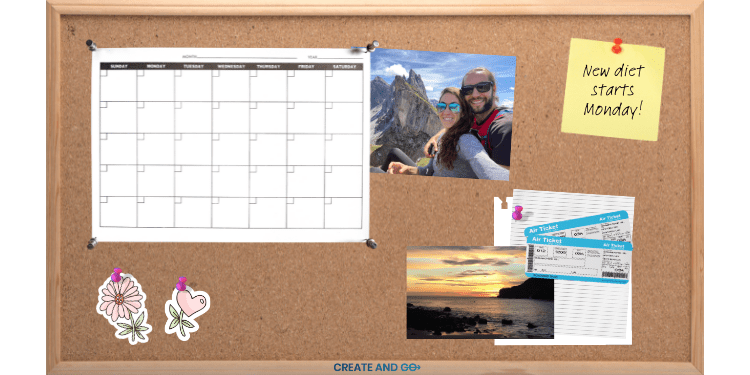
On Pinterest, you create “boards” where you can pin ideas, products, and content that you like and want to save for later.
For example, one way that a consumer (not a business owner) would use Pinterest is to create a new travel board for planning trips.
Let’s say you’re going to Peru — you look up articles on Pinterest on what to bring, what to expect, how to get around, etc. You save it to your Peru board so you can go back to this content later.
Now, if you’re a business owner, it’s generally better to stick to the content that relates to your own business. For example, a health and wellness account might have boards in the following categories: yoga, healthy eating, diet, weight loss, etc.
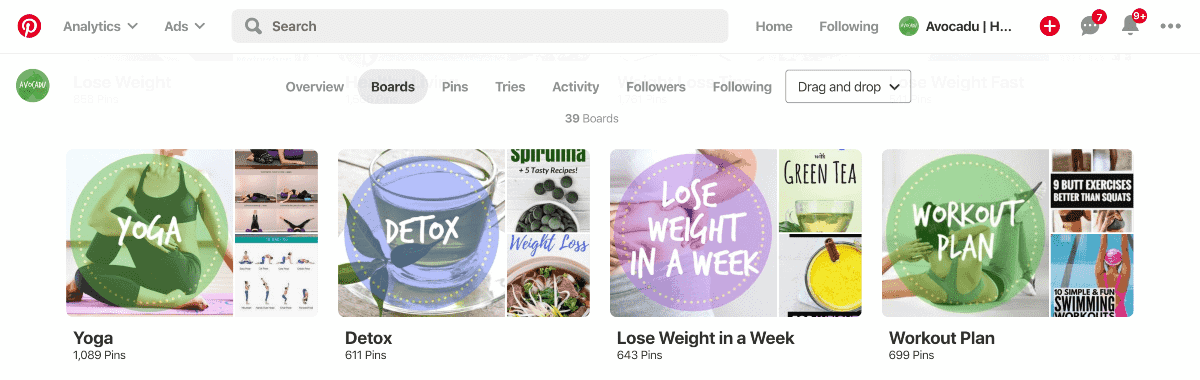
These boards are where you can share your own content, so they should be related to the topics and subtopics of your content (and website).
Types of Content on Pinterest
There are a few types of content on Pinterest and they have different purposes and reach potential.
Pinterest Pins
The “ideas” or content that you save on your boards are called pins.
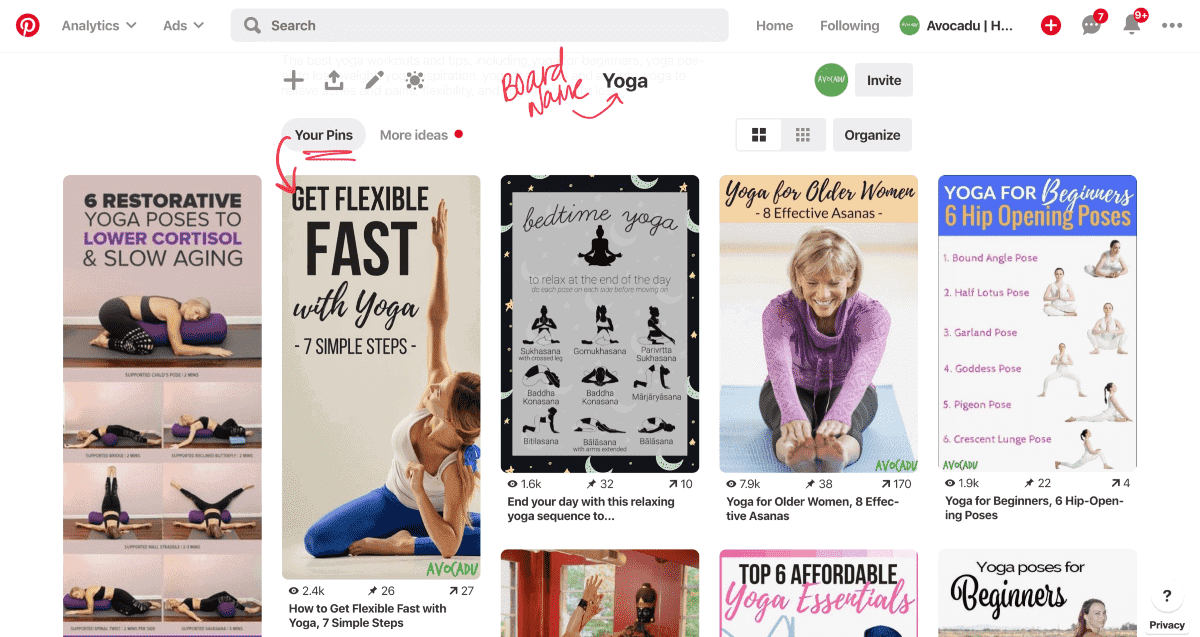
One of the best things about Pinterest is that it provides a way for you to directly link your content on the platform, which makes it easy as possible for people to hop over to your website.
Now compare this to Instagram… You post something on Instagram and you can’t include a link in the photo or even in the description (not a clickable link anyway). You can only do this in stories, which makes it a little harder to get those blog views.
It’s very similar on YouTube. You can include links to websites in your description, but it can be difficult to get people OFF of YouTube and ONTO your website.
This is really important when it comes to getting email subscribers or directing people to your sales pages.
On Pinterest, you don’t have to sort through videos or descriptions to find links. You can click directly over to a website straight from the content.
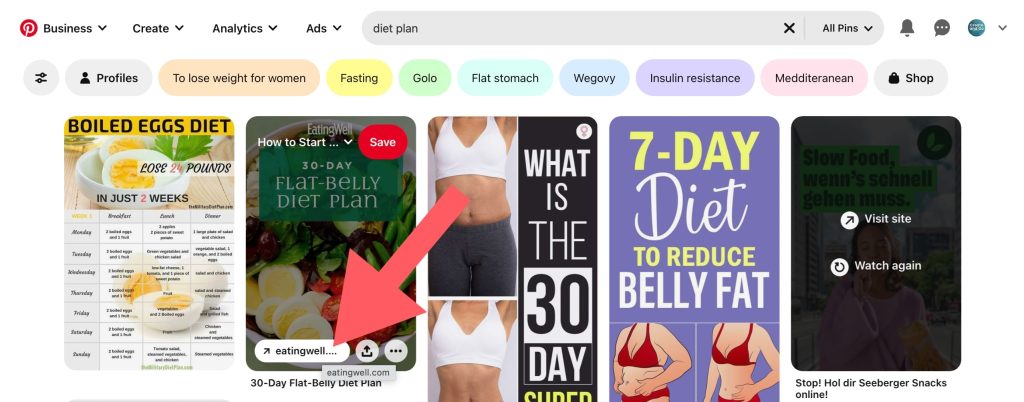
Like many other platforms, Pinterest also has a home feed that will show you a combination of content that you follow along with other suggested content and ads.
When you find a pin you like in your home feed, you can click the save button to save it to one of your boards OR you can click it to view the website it’s linked to.
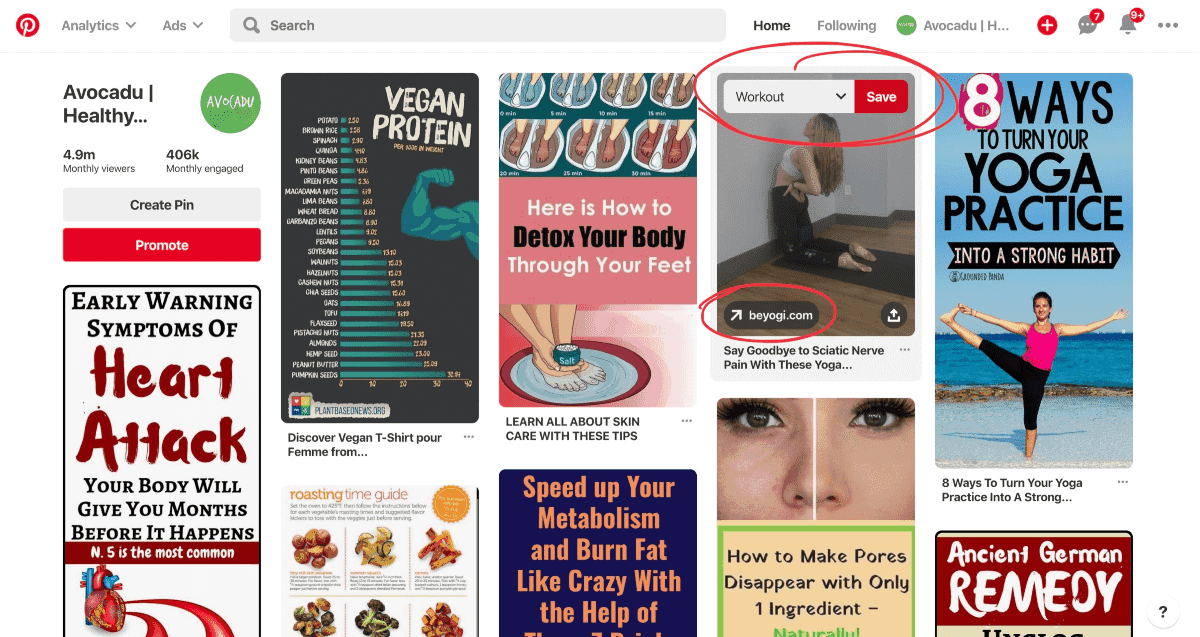
Video Pins
Video pins look like regular Pinterest pins except that, of course, they are videos.
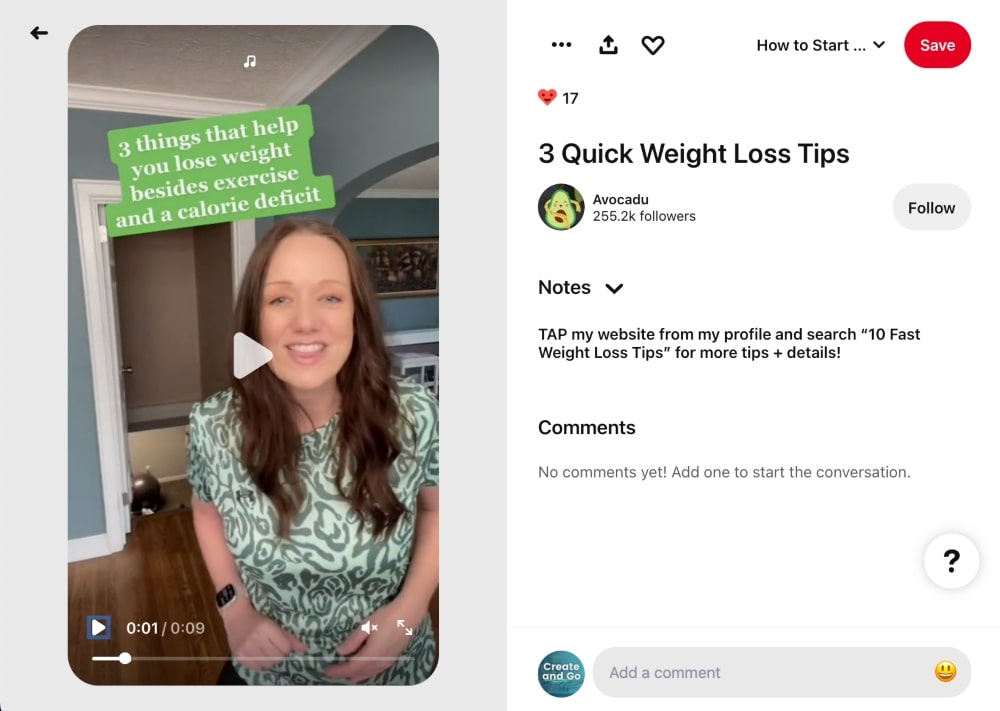
Videos tend to get a lot higher reach on Pinterest because the platform wants to encourage users to create more video content, probably to compete with other social media platforms.
The catch is that the links work a little differently with video content, which makes people less likely to click over to your website from this particular type of content.
Video pins are great for boosting the reach of your content and trying to attract new audiences and increasing brand awareness, but they aren’t ideal for driving traffic.
Idea Pins
Idea pins, originally called story pins, are similar to the story content that you see on Instagram.
These pins have multiple “slides” of content that can be clicked through or played as a slideshow. Idea pins can contain both static and video content.
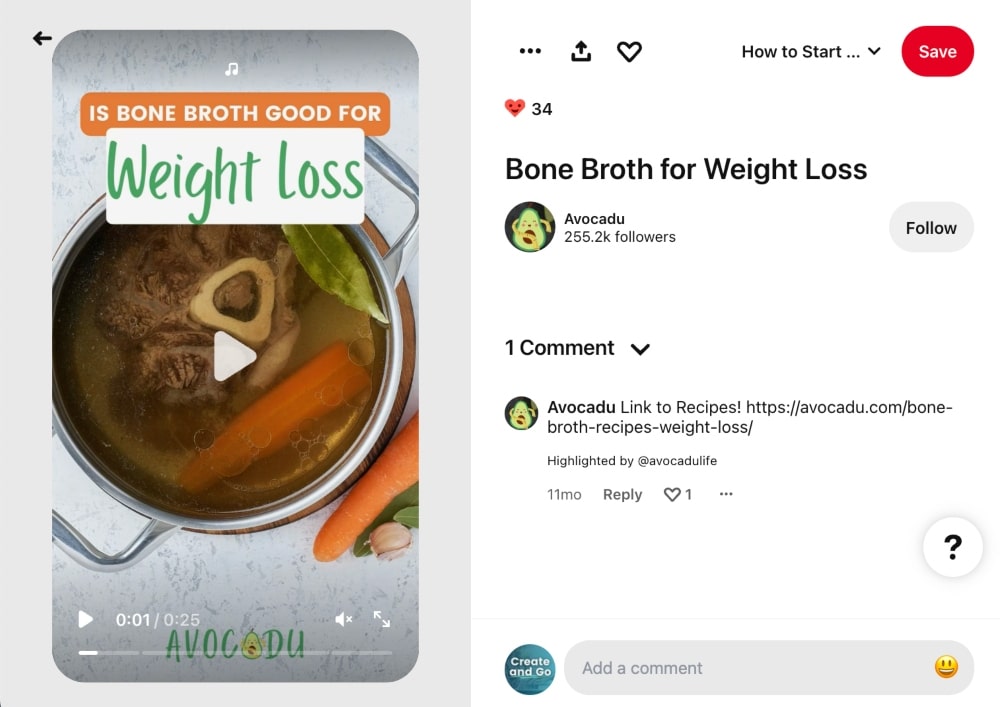
Originally, you were also not allowed to put links in these pins either but Pinterest recently announced that this was changing.
Idea pins also typically get more reach on the platform and they are ideal for increasing brand awareness and connecting with your audience.
Video pins and idea pins both take more time to create than static pins and may not be as efficient for driving traffic to back to blog posts, but they should still be included in your strategy to get followers on Pinterest and grow your brand.
Popular Content on Pinterest
Content on Pinterest spans almost any topic you can think of, but it is skewed toward women because they make up around 70% of its user base.
You can read more about the demographics of Pinterest here.
Popular topics on Pinterest include:
- Animals and Pets
- Architecture
- Art
- Cars and Motorcycles
- Celebrities
- DIY and Crafts
- Design
- Education
- Film, music, and books
- Food and drink
- Gardening
- Geek
- Hair and Beauty
- Health and Fitness
- History
- Holidays and events
Now that doesn’t mean that content for men doesn’t perform well on this platform either. We’ve had students promoting fitness content for men and we know of a survival blog that was making over a million dollars at one point using mostly Pinterest.
Targeting men on this platform could mean much lower competition and more loyal followers, so don’t discount it right away simply because of its user base.
How to Drive Blog Traffic with Pinterest
In this guide on Pinterest for bloggers, we will first cover how to get started on Pinterest and then follow up with how to improve your SEO and how to get the most from your Pinterest strategy.
1. Set Up a Pinterest Business Account
When you use Pinterest for blogging, you need to start out by creating a free Pinterest business account.
Without a business account, you won’t have access to the full Pinterest analytics or promoted pins dashboard.
If you already have a personal account with a lot of followers, you can also convert your personal account to a business account.
Otherwise, create a new account on Pinterest and follow the prompts to select a few topics related to your business and finish setup.
Make sure to complete your profile in the Settings area and include a couple of keywords related to your business to help your profile and content get found in the search engine.
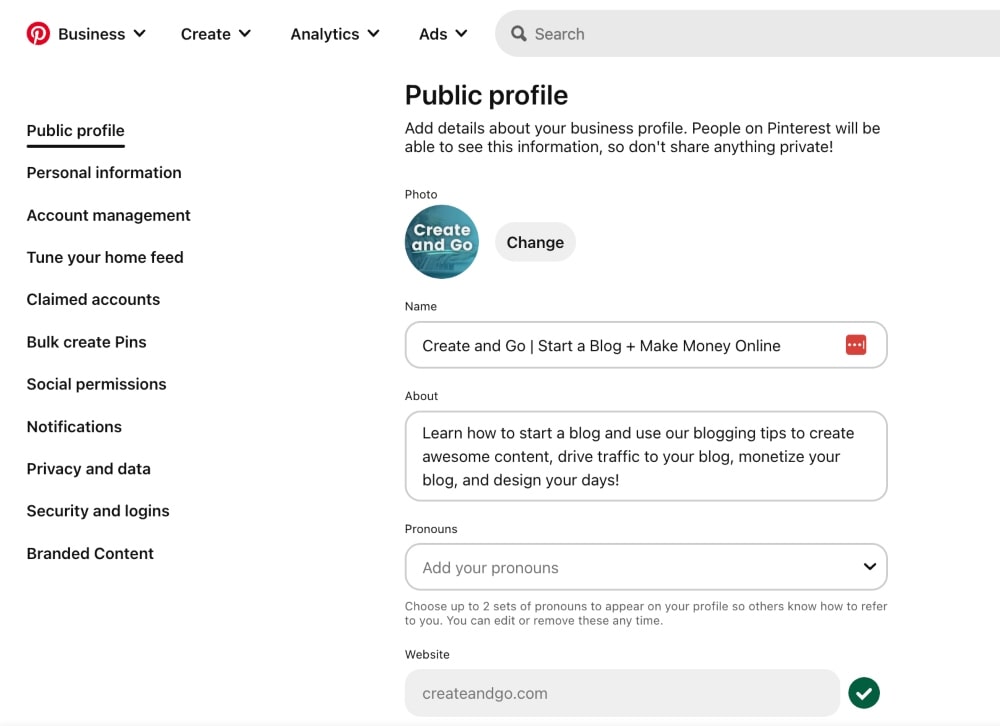
For your profile photo, you can upload one of yourself or create one yourself with a free tool like Canva, which is where we created ours.
The Pinterest profile size is always a square aspect ratio (i.e. 200px by 200px), so any size will do as long as it’s a square. Pinterest will resize your photo for you and it will display as a circle.
2. Claim Your Website
Before you start pinning, it’s important to claim your website on Pinterest to show that you own your domain name and all content shared from that domain belongs to you.
Claiming your website also gives you access to additional Pinterest analytics so you can get additional information on how people are interacting with your website on Pinterest.
You can read more about how to claim your website here.
You’ll probably want to use the option to “Add an HTML tag to your website” because it’s generally the easiest but it also gets a bit technical if you don’t have any coding skills (i.e. me).
You can easily do this with an SEO plugin like RankMath or Yoast, which you should have installed on your website for Google SEO anyway.
Follow these steps after installing RankMath to claim your website:
- After clicking the button to claim your website on Pinterest, copy the meta tag that pops up (something like this): <meta name=”p:domain_verify” content=”your-id” />
Copy the characters within the quotations ONLY (highlighted in black below):
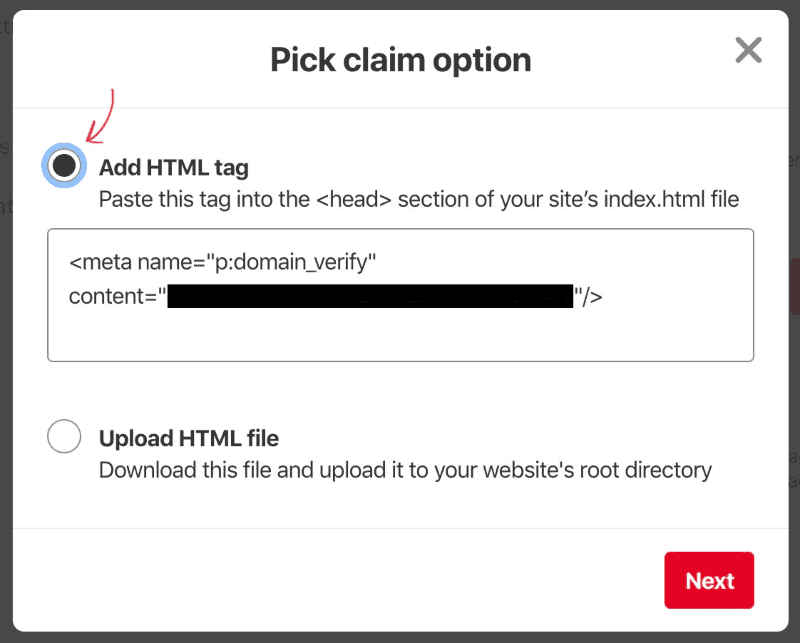
- In WordPress, on the left navigation bar, go to RankMath >> General Settings >> Webmaster Tools >> Pinterest Verification ID and paste the meta tag that you copied.
- Return to Pinterest and confirm that the website was claimed. It may take up to 24 hours for this to take effect.
You should see a checkmark next to your domain name in your profile settings when your domain name was claimed successfully.
3. Validate Your Pins to Get Rich Pins
Pinterest rich pins pull information from your content and display the information on your pins so that your content can easily be identified as yours, no matter who re-shares the content.
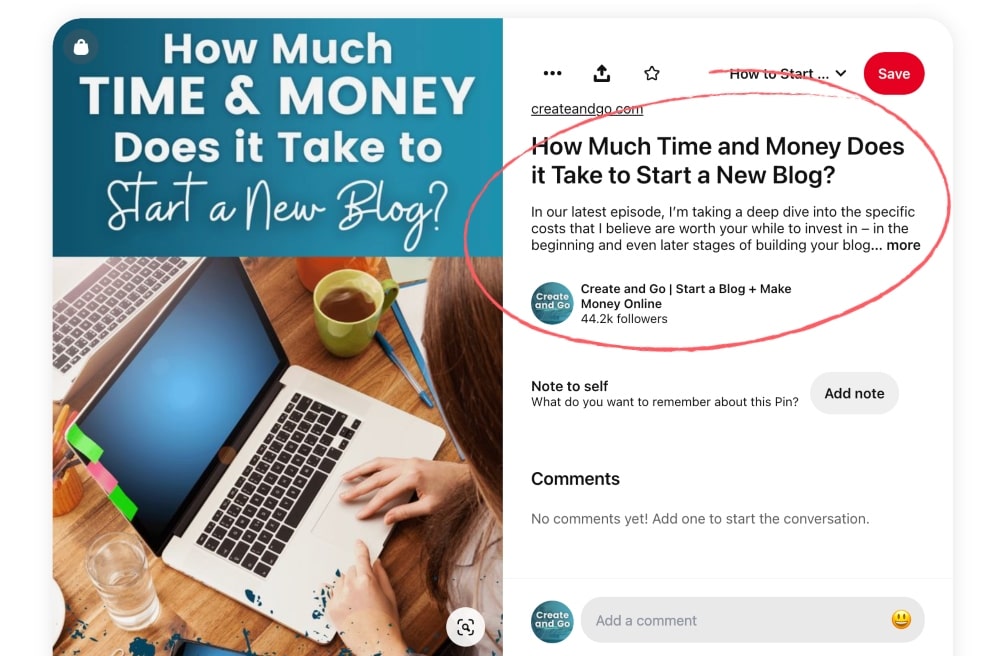
This can help boost your pin reach and engagement depending on what type of content you have and what type of rich pins you’re using.
These are the different kinds of rich pins and the type of content that is displayed for each type:
- Articles: Headlines, authors, and descriptions of the blog article
- Recipes: Ingredients, serving sizes, etc.
- Product: Pricing, availability, and where to buy
- App: Ability to download IOS apps within Pinterest
Most of you will want Article rich pins and that’s what I’ll show you how to set up now. Make sure that you have FIRST followed the step above to claim your website or this will NOT work.
Follow these steps to enable rich pins on your account:
- Visit the rich pin validator and copy any URL from a blog post or page (not your homepage) and paste it into the validator.
- Click validate and you should see a confirmation that your pins have been validated.
- Click “Apply Now” to finish.
- Check the validator again in 24-48 hours to see if it was successful.
You’ll see another green checkmark when it has been set up correctly.
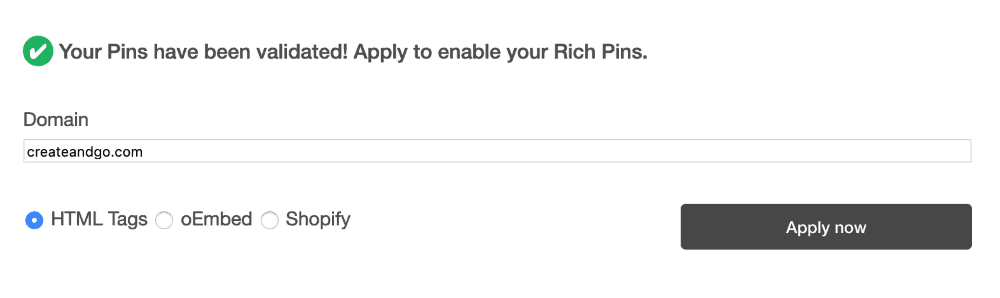
Before moving on to the next section, make sure to look over the rest of your profile settings to see that you have notifications and other settings set up the way that you want them.
4. Create a Few Pinterest Boards
Pinterest boards are used to store, categorize, and organize the content (pins) that you save to your account.
You can create as many boards as you want, but we recommend starting out with 5-10.
Make sure to include relevant keywords in the names and descriptions of each of your boards because this helps your boards and content get found better in search.
You can be cute or clever with your board names if you’d like, but it’s more important to make sure that relevant and important keywords are used.
This is what Pinterest uses to understand what your content is about.
While a funny board title might get you a few chuckles, no one is searching for cute and clever keywords, so you’re only going to hurt your overall reach on Pinterest.
After you save at least 2 pins on a board, you have the ability to set a board cover. Your board cover can be any of the images that are pinned on that particular board.
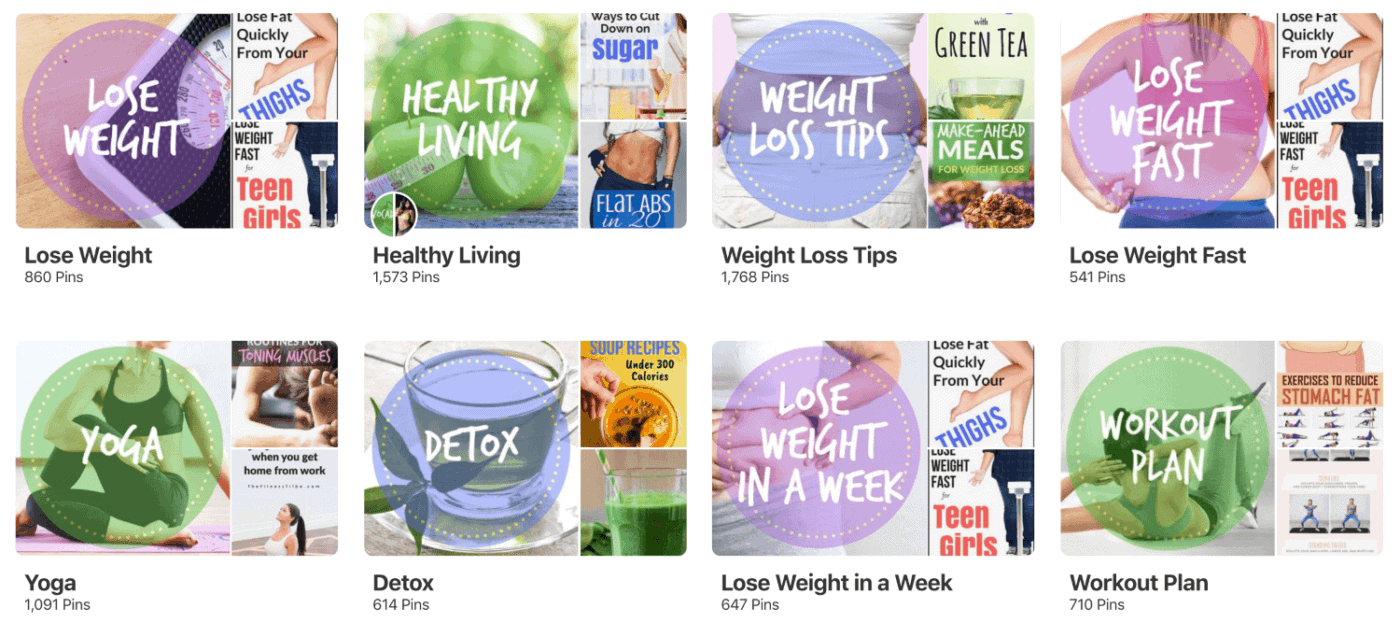
You can also create custom covers for your boards using Canva, although this is optional and I’ve never found that it has made any difference on the performance of your account.
It looks pretty, but that’s about it. The size of Pinterest board covers also changes often and they sometimes look different on desktop than they do on mobile.
To set an image as a board cover, simply upload the image to your Pinterest board and edit the board settings to choose a cover.
5. Follow a Few People or Brands in Your Niche
You should follow at least 5-10 people in your niche for a couple of reasons:
- It will populate your home feed with relevant pins to share with your audience.
- It will help you keep an eye on your competitors and the content that they are sharing.
Use the Pinterest search feature to search for popular keywords in your niche and then select the “People” filter:

If you follow their entire account, you will automatically follow ALL of their boards. Alternatively, you can also choose to follow only specific boards on their account.
If someone has boards and content that are unrelated to your niche, you may want to only follow specific boards that are relevant.
6. Create Your First Pinterest Pin
When it comes to Pinterest for bloggers, know that you’re using this platform differently than the average user.
When you create pins, you should consider your pin images and design because this is your one shot to stand out in search engine results.
The more clicks and engagement your content receives, the more impressions it will continue to receive in search.
Unless you’re a pro at Adobe Photoshop (props to you), the best software for creating pins is Canva.
Canva has thousands of templates that you can use to get ideas for your pin designs and other images on your blog.
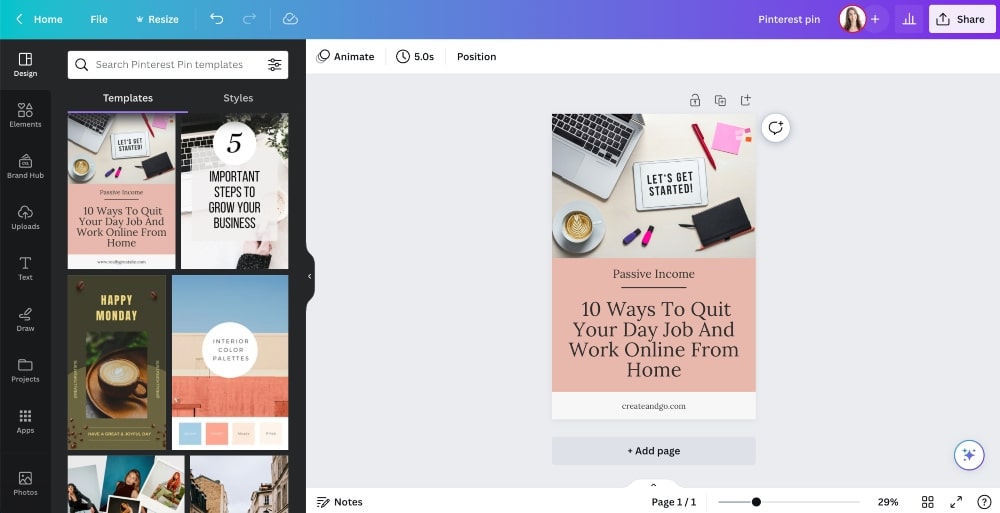
According to Pinterest’s creative best practices, your Pinterest pins should be in a 2:3 aspect ratio; i.e. 600px by 900px or 1000px by 1500px.
Canva offers some stock photos for free, but you can also download free stock photos and upload them to Canva. Here are my favorite free stock photo sites.
You can also upgrade to the pro version of Canva for a low price and get access to a TON more stock photos. I do this because it saves me a ton of time. You can and should also add text and other graphics and design to your pins.
When you upload your pin, add a pin title related to your blog post title and a good pin description with at least one relevant keyword to the topic you are sharing.
You should create at least 3-5 Pinterest images for every blog post that you have.
On Pinterest, you can share the same blog posts over and over again but each time you do, it should be with a new pin image.
Pinterest wants to see fresh pins and they may penalize you for sharing the same pin too often.
Creating several pins for each blog post will also ensure that you have a lot of content to share.
Other tips for creating high-performing images on Pinterest:
- Add your logo to the top or bottom of your pins.
- Consider using the same font text across your entire account for branding consistency.
- Avoid using images of people’s faces (unless they are your own).
We’ll talk more about Pinterest analytics and other tools that you can use to get the most out of your Pinterest marketing strategy later on in this article.
How to Optimize Content for Pinterest SEO
Pinterest, at its heart, is a visual search engine where people find and save ideas.
It’s not a social media platform that relies on social interaction, followers, or communicating with others.
This is why it’s a great source of blog traffic. It means you don’t have to work really hard for followers in order to get your content seen by people.
You just have to focus more on optimizing your content for the right keywords to get found in search results as well as your pin design to get your content noticed.
The Pinterest algorithm recognizes both of these factors when they rank content on the platform and display pins in search results and in the home feed.
Find Your Keywords
The first step in optimizing your Pinterest account for SEO is to find your keywords.
You can use Pinterest to search for keywords or use a more powerful keyword research tool like Ubersuggest. But keep in mind that most SEO keyword research tools are designed for Google SEO, not Pinterest SEO.
When you use Pinterest, you can find related and suggested keywords when you type words or phrases into the search bar.

After entering a keyword, you can also see other popular keywords related to your main keyword in the colored boxes below the search bar.

You can click any of these keywords and it will start a new search with both keywords (i.e. yoga + for beginners).
These keywords are what you want to use to optimize your Pinterest profile, including pins, pin descriptions, board titles, board descriptions, and article titles.
We have already briefly discussed adding keywords to your profile and description. This is another way to help you get found in search.
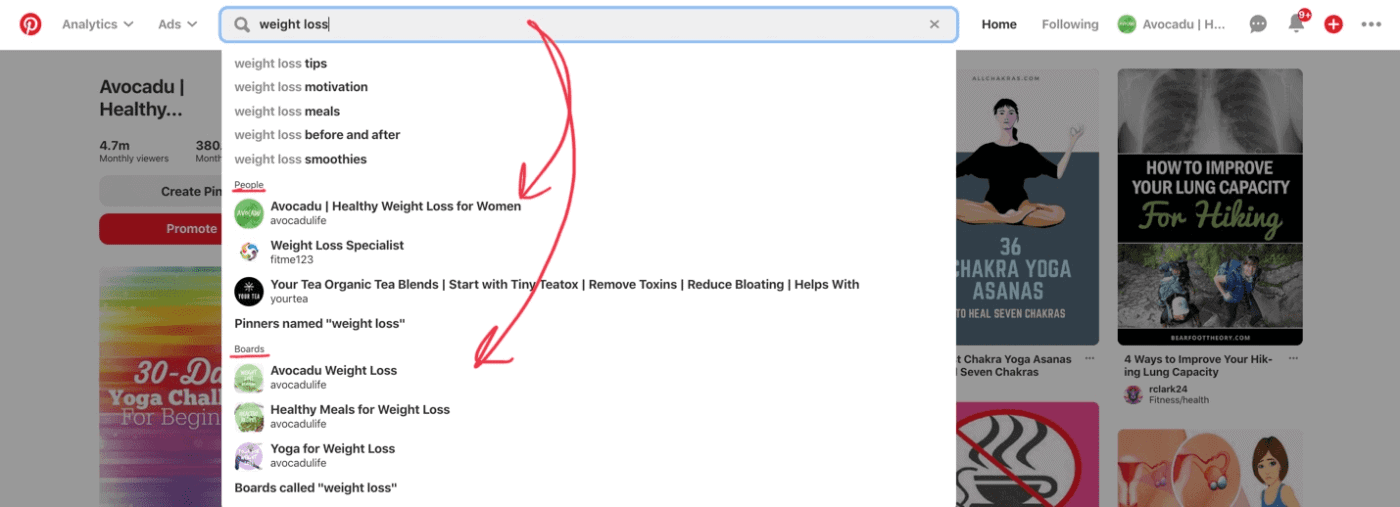
We already discussed this as it relates to your boards too, but here’s an example:
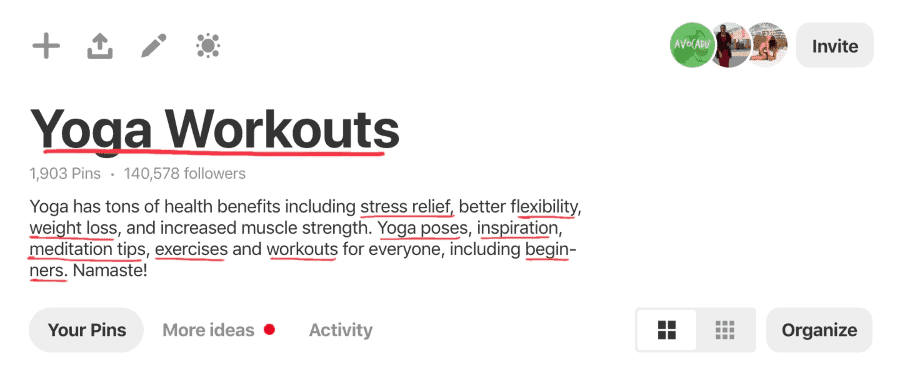
Make sure that your description makes sense and try to avoid keyword stuffing: adding too many keywords that don’t make much sense just to get your content ranked.
It’s better to have fewer, more important, and relevant keywords than it is to have a ton of keywords that are less related to your topic.
Optimize Pins and Descriptions
When it comes to your pins, you should include keywords in the following areas:
- Pin image itself (Pinterest can read text on images)
- Pin title (blog post title or something similar)
- Pin description
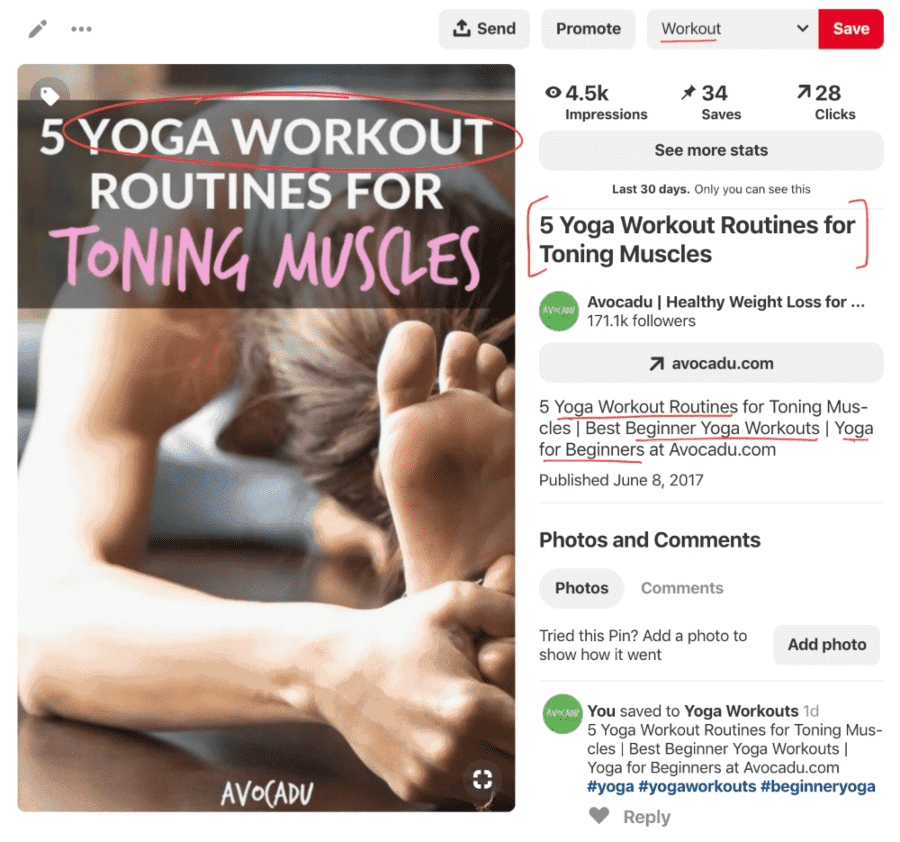
It’s important to include your main keyword in a text overlay on the pin image itself. You can do this in Canva when you’re creating your pins.
You can also include hashtags in your descriptions, but it hasn’t been proven to drive you any additional Pinterest traffic or reach on the platform. People on Pinterest don’t really use hashtags as a way to find new content.
When you share fresh new pins, make sure to save them to the most relevant board on your profile. This helps to tell Pinterest what your content is about and that you’re saving it in the right place.
Optimize Your Blog Posts
Pinterest scans pin titles and descriptions to rank them in searches, so it will increase your visibility even more if your blog post titles and pin descriptions match popular keywords.
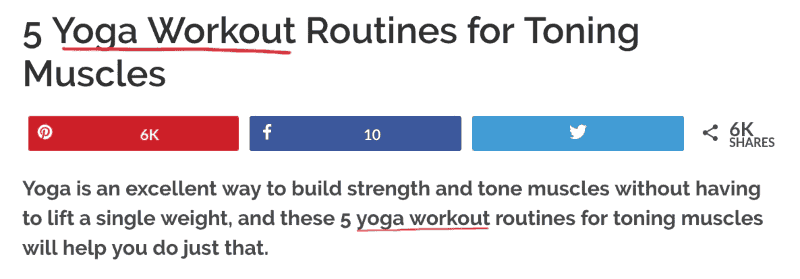
Make sure to include keywords in your article titles and in the meta descriptions for your blog posts. You can use a free SEO plugin like RankMath to do this.
Create a Pinterest Marketing Strategy
Before you use Pinterest for blogging, it’s important to come up with a good Pinterest strategy to make sure that you get the most out of your efforts to drive blog traffic.
Pinterest strategies will differ from person to person, but most Pinterest experts agree on one thing.
Sharing new pins at least 3-5 times per week on your Pinterest account consistently will bring in the most blog traffic over time.
Below are a few Pinterest tips and strategies to grow your blog traffic. Make sure to also have Google Analytics set up on your blog to that you can track your website views.
Pinterest Analytics
In your Pinterest account, you will have access to Pinterest Analytics, which will show you an overview of your performance on the platform.
You can view insights into your top-performing pins and boards as well as your audience insights to learn more about who is checking out your content.
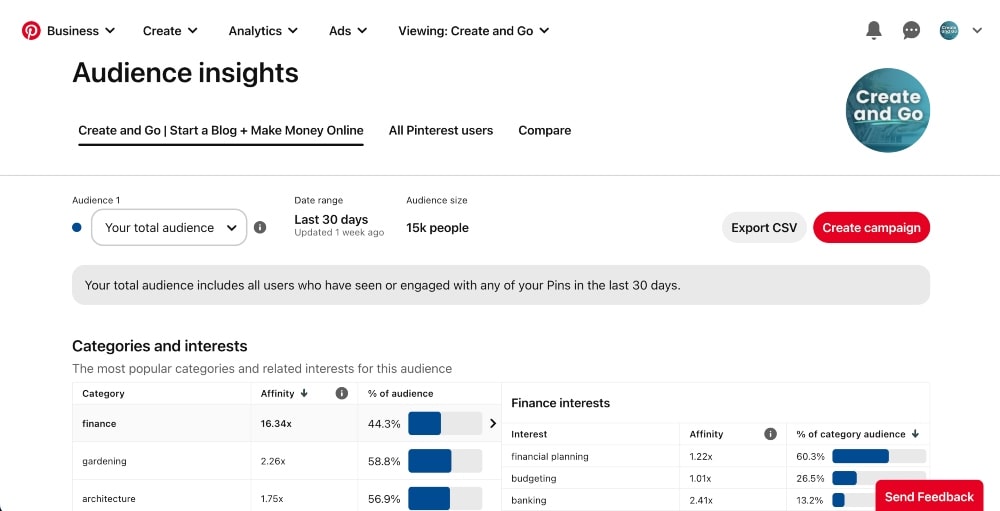
Overall, these analytics are fairly limited but they can still be helpful to see what your most popular content is.
Sign Up For Tailwind
The best blogging tool that you can use to promote and share your content on Pinterest is Tailwind.
Tailwind is a software that connects to your Pinterest account and provides the following services:
- Schedule pins
- Analytics on pin engagement and performance
- Tracks new followers
- Specific board performance
- Collaboration tools for increased engagement
Schedule Pins on Pinterest
You can upload fresh mins manually to Pinterest or use Pinterest to schedule pins in advance, but the Tailwind scheduler is a lot more powerful and will save you a lot of time.
It provides analytics that will show you the best times to pin on Pinterest based on when your target audience is most active and they also have an AI writing tool that will help you write descriptions for your pins.
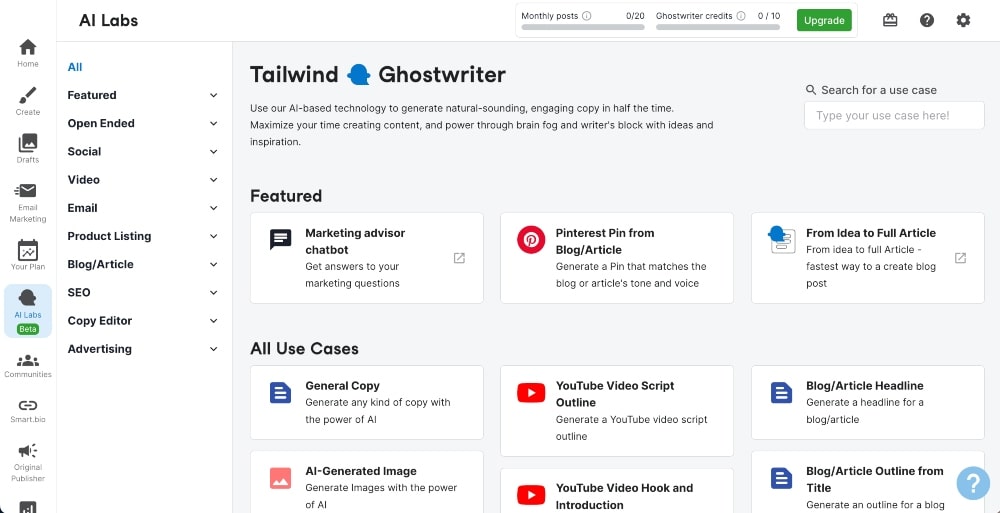
When you add pins to your Tailwind schedule, you can set the boards you want to pin the content to as well as any future date that you’d like to pin it.
You can also use Tailwind to create and keep track of your entire Pinterest marketing strategy.
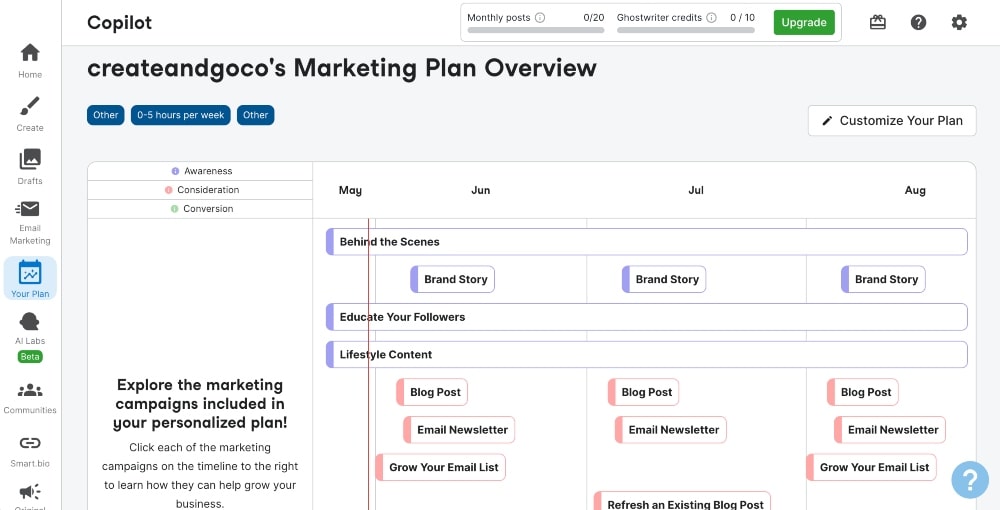
Tailwind Communities
There are a few other cool features of Tailwind — one of them being Communities.
With Tailwind Communities, you can join groups of other content creators in your niche and share content with them. It’s a great way to get additional exposure to your content.
It’s essentially a share-for-share system in which you upload your pin to a small, targeted group to be re-shared and then you share someone else’s pin in exchange.
This can be a really great tool for growth with new accounts because it allows you to get your content seen by more people even if you don’t have many followers yet.
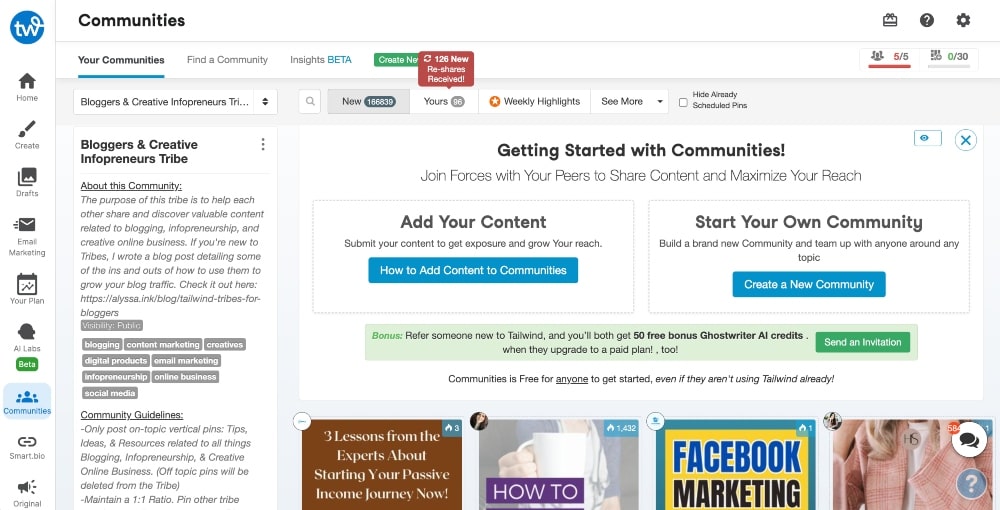
Click here to get started with Tailwind.
Collaborate with Group Boards
A group board is a board on which multiple people can share content.
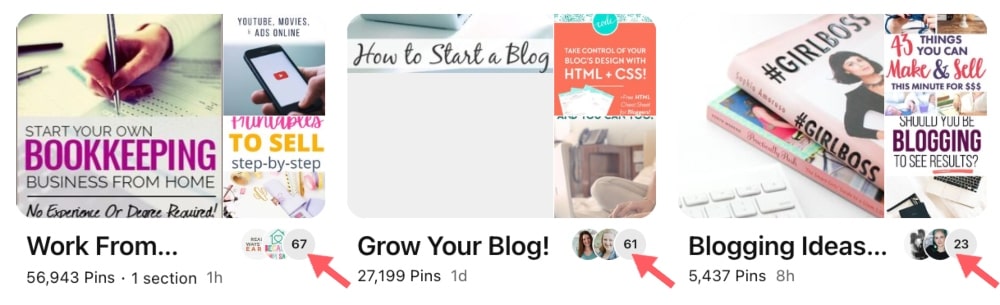
If, for example, you have a board on fitness tips, you could collaborate with other fitness bloggers and invite them to share their own pins on your board.
You could also seek out other fitness bloggers who have group boards and require to join their board.
Group boards are a great way to collaborate with other bloggers in your niche, access followers on other accounts, and expand your reach on the platform.
To find group boards, you can:
- Check out your competitors’ boards
- Look for group boards on Pingroupie
- Search on Facebook groups
It can be hard to find quality group boards to join, so I would suggest just sticking to partnerships with other bloggers in your niche.
FAQs on Pinterest for Bloggers
Key Takeaways on How to Use Pinterest for Blogging
When you’re trying to grow blog traffic on Pinterest, it’s important to make sure you use the right keywords for your blog content in your Pinterest pins. This includes your pin title, description, and the image itself.
Use a free tool like Canva to design eye-catching pin images that stand on out on the platform and use collaboration tools like group board and Tailwind communities to increase your reach.
Remember that it takes time to rank in the Pinterest search engine. It can happen in as quickly as a few weeks or take as long as several months for your content to climb the ranks.
Blog traffic on Pinterest can take time and can sometimes be unpredictable, but it’s important to post regularly and consistently to gain traction over time.
That Pinterest thing is tough! Even using Tailwind doesn’t save much time. I try to create new pins instead of reusing old pins as it seems they work better. Am I doing something wrong or does it just take that much time?
Creating new pins and publishing them on Pinterest does take time, but I find it’s much quicker when using a Pinterest Pin template, because you can simply change the image and update the text. Batch creating pins using a template really does cut down on a lot of time 🙂
What’s with the recommendation to not include people’s faces on pins unless its your own face? I’m trying to find out why this matters. If the photos are not copyrighted or stolen, what is the issue?
It’s not an issue, per se, but when testing out different pin graphics, we found much more success with pins that did not include people’s faces.
That’s great! I have recently started using this platform and also looking for a specific tool for Pinterest Marketing. I’m thinking of buying Pinflux. It is said to be an amazing tool, as it automates the entire campaign, finds the best audiences, increases traffic, & many more. What do you think of this tool?
I don’t have any experience with Pinflux to provide an opinion.
Very well explained! Automated tools does helps a lot in Pinterest Marketing. I too use a tool called Pinflux, which automates the entire campaign, finds the relevant pins and drives huge amount of traffic to the blog.
Thanks for the tool suggestions. We haven’t heard of Pinflux before! We’ll check it out!
Hi, I would have agreed with this article a year ago, but Pinterest changed overnight. My distribution on new pins went from several thousand to about 10. True, Pinterest is a search engine, but pins will only perform well in searches for competitive terms if the pins are already popular. While I still get a lot of traffic from old pins, I get hardly anything from new pins. I don’t think there’s an answer, other than paying to promote pins now. Articles like this one that say what a fantastic source of free traffic PInterest is are out of date, I think.
Hey Susan! This article is on our short list of articles to update soon 🙂
what about a personal blog, not business?
Hey Scott, the traffic strategies are the same, but if you are not looking to make money, then I wouldn’t necessarily recommend investing money into the blog.
Very nice article and technique thanks Lauren. I am curious if this will work in my e-commerce store in Australia, when only Aussie viewers can convert. I’m confident to get some high resin counts, but if they are US they cannot convert. I guess I should give it a try.
Hey Ramon, the strategies we teach are geared specifically towards bloggers. With that said, I recommend researching how other eCommerce sites in your country are utilizing Pinterest and if they are doing so successfully.
This is kind of a dumb question, but what kind of “average clicks” figure (outbound to website) is reasonable for a single pin?
I haven’t taken Pinterest seriously, but have around 50 pins total on a new account. The best-performing one has gotten 8 outbound clicks in the past month, but most do zero.
It’s good to look at the Outbound Click Rate (rather than the total clicks) to see how well the pin is performing. A overall click rate of 1-2% is average, but if you dive into the outbound click rate of an individual pin, see which ones are performing better than the 2% rate and try to duplicate the look and feel for other pins.
Hello guys, you’ve mentioned to create 1-3 blogs posts per week as an answer on one post’s comment, but after creating one post per week for a year, there would be a large number of posts, but the number of keywords that I would be able to use in my niche would be significantly lower, so to avoid this, would it be possible to use the same number of posts and create new pins daily for every post?, but if that would not be possible, could you tell me what should I do?
You can create as many pins as you want for any particular article. We do recommend a minimum of a 1-week interval between pinning to the same URL. With all that said, Pinterest is ever changing and it’s more of a long-game now. It can take weeks or months for a new pin to take off compared to 5 years ago. There is no one-size-fits-all strategy so we always recommend testing things out to see what works best for your audience.
Hey Lauren! If one SEO optimized pin begins to drive hundreds or thousands of daily visitors to the post one day, would it drive that traffic to it for only that day or every day from that day on?
It happens both ways. Some pins will do very well for just a few days and others continue to do well for months or years to come. Typically, as long as the pin continues to receive engagement and it continues to be a searched topic on Pinterest, then your it will continue to rank high and receive clicks.
Many pins will ebb and flow with the seasons too. It’s not unusual for some pins to only do well certain times of the year.
I’ve been wanting to start a blog for a long time now, and your posts have compelled me to finally do it. I followed your blog course on create and go and now I’m trying to get traffic to it using your advice from this post. You guys are truly inspiring and your blogs are so incredibly helpful. Thank you! I’m definitely a big fan!
Wow! Thanks, Gin!! So happy we are able to help 🙂
Hello Lauren, I have been reading that static pins are in decline and Pinterest is more interested in story lines and videos. Has Pinterest changed to more of a social media platform instead of a search platform? Is Pinterest still viable for bloggers now-a-days?
Thank you for your hard work!
Yes, Pinterest is changing a lot these day, but it’s still a very viable source of traffic for us and many of our students. We do our best to keep our Pinterest Traffic Avalanche course updated with the latest and greatest best practices 😉
Thank you for your quick reply.
Amazing post! I am just starting out and your post has been so helpful! thank you!
You are so welcome, Diana! Glad you find the information helpful 🙂
Thank you for sharing your experience with us. I helped me so much again thank you
You are most welcome 🙂
This is by far the best article I’ve read on how to use Pinterest to grow blog traffic. (And I’ve read a lot of them over the past few days!)
I’m just starting out with Pinterest and will be using all of your suggestions to help get my blog off the ground.
You guys are legends, thanks so much!
Alex
You are so welcome! Best of luck to you!
It is an amazing post and you explained in a detailed way. Nice to see this here. I will bookmark your blog for more details. Keep sharing the new things like this.
Thanks, Eileen!! So glad you enjoyed it!
hi Lauren your content was really helpful and very detailed. Thanks lot
Thank you! Glad you enjoyed it!
Hey Lauren!
Thank you for the very informative article. Can you still get similar results to Mia with a blog (of around 100 articles) in the affiliate marketing/make money online niche?
Can your Pinterest course help get 100k pageviews per month in this specific niche?
Thank you!
Hey Adam. Pinterest has turned into more of a long game since Mia took our course, but Pinterest is still a great platform for most people to drive organic traffic. It’s also important to know that not all niches yield high traffic, 100k pageviews, very easily. Heck, we are not getting 100k pageviews a month here on Create and Go. But when you have a higher-priced product to sell, you don’t need as much traffic to earn a significant amount of money.
Thank you for responding!
So, how many monthly pageviews can you expect to get with ~100 articles in the MMO niche? I was thinking about getting your Pinterest course because I really struggle with SEO…
Thanks again!
Hey Adam. Honestly, there are just too many variables to give you an answer to that question. I will say, that should also consider a YouTube channel to complement your blog in the MMO space.
Great article! How long does it take for a new SEO optimized pin to show up in the Pinterest seach results?
I have a month old Pinterest account but if I search for my exaxt pins ( pin title or describtion) the pin doesnt show up at all.
Does it take a few weeks for Pinterest to index pins or am i doing something wrong?
Hey Dug. I can’t give an exact timeline, but it does take longer on Pinterest today than it did 2+ years ago. Pinterest is now more of a long game, like Google.